
aNZac Build is a collection of third party Kodi media player add-ons that search the Internet and provide links to on-line content that is publicly available.
aNZac Build is not responsible for the content streamed to your device and neither does it condone piracy so you must satisfy yourself that either you or the sites accessed for streaming have the copyright agreements in place and are entitled to access this content.
aNZac Build does not host or upload any video, films, media file, live streams (avi, mov, flv, mpg, mpeg, divx, dvd rip, mp3, mp4, torrent, ipod, psp).
aNZac Build is not responsible for the accuracy, compliance, copyright, legality, decency, or any other aspect of the content streamed to or from your device. If you have any legal issues please contact the appropriate media file owners or host sites.
aNZac Build has no control over the links on any site that it provides a link to. If you see any form of infringements, please contact the appropriate media file owners or host sites immediately.
In this guide we will add the premium hoster service Real-Debrid to On Demand (Fen). Premium hoster services like real-debrid add high quality extra links in the search results of multi source scraper add-ons like Fen and Scrubs. All the hoster services supported are pretty much the same to add. You will need to get a subscription from a hoster service which is not free before you can add it. The On Demand Fen add-on supports the following premium hoster services:
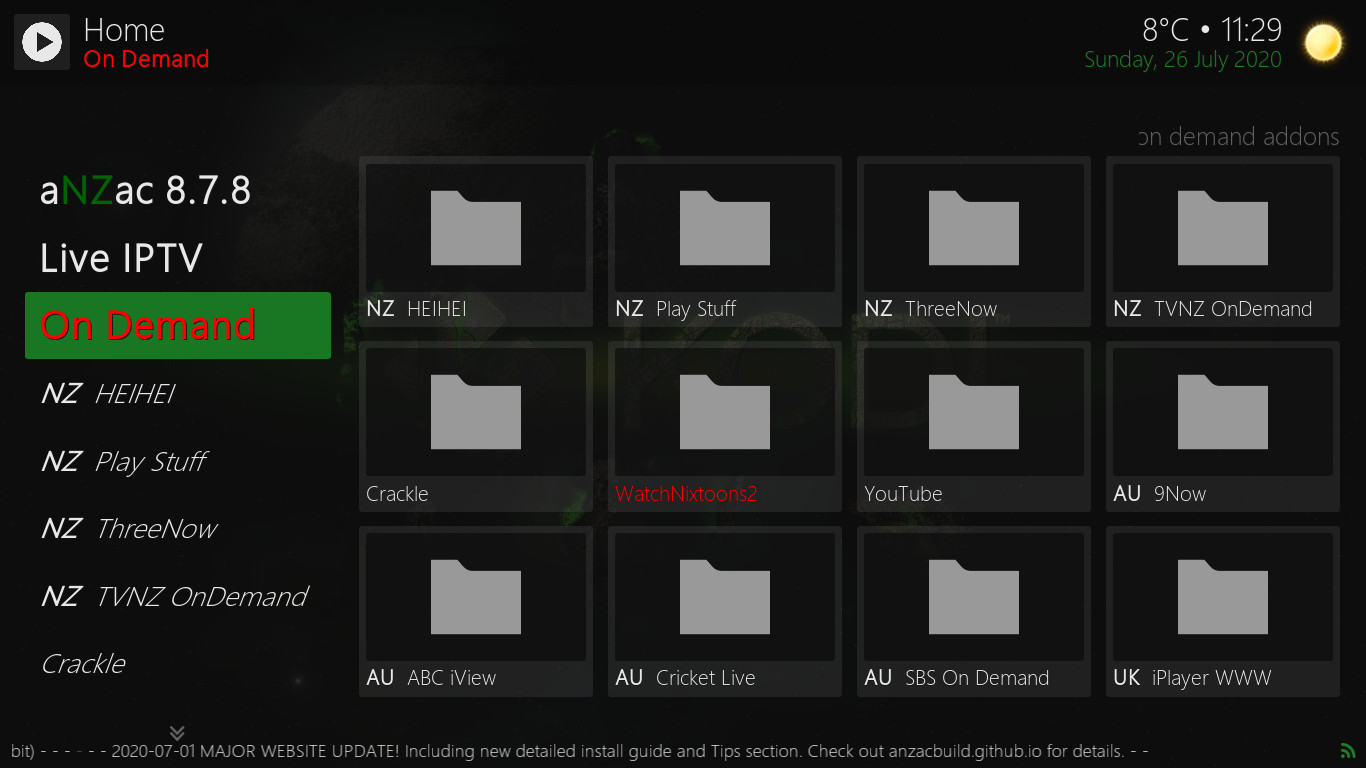
Step A
Navigate to 'On Demand' and press OK twice (pictured left)
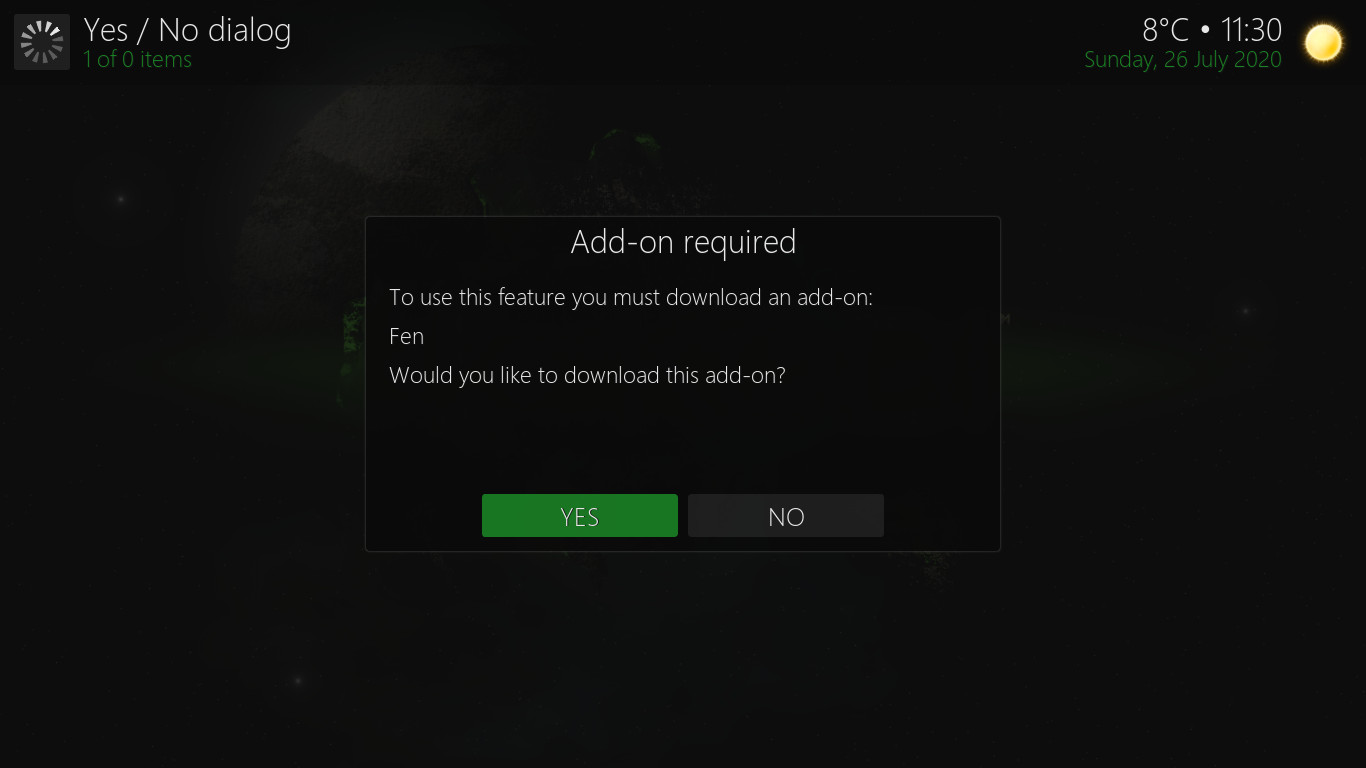
Step B
Navigate LEFT to 'YES' and press OK to install 'Fen'.
Note: You will not see this if you have already installed 'Fen'.
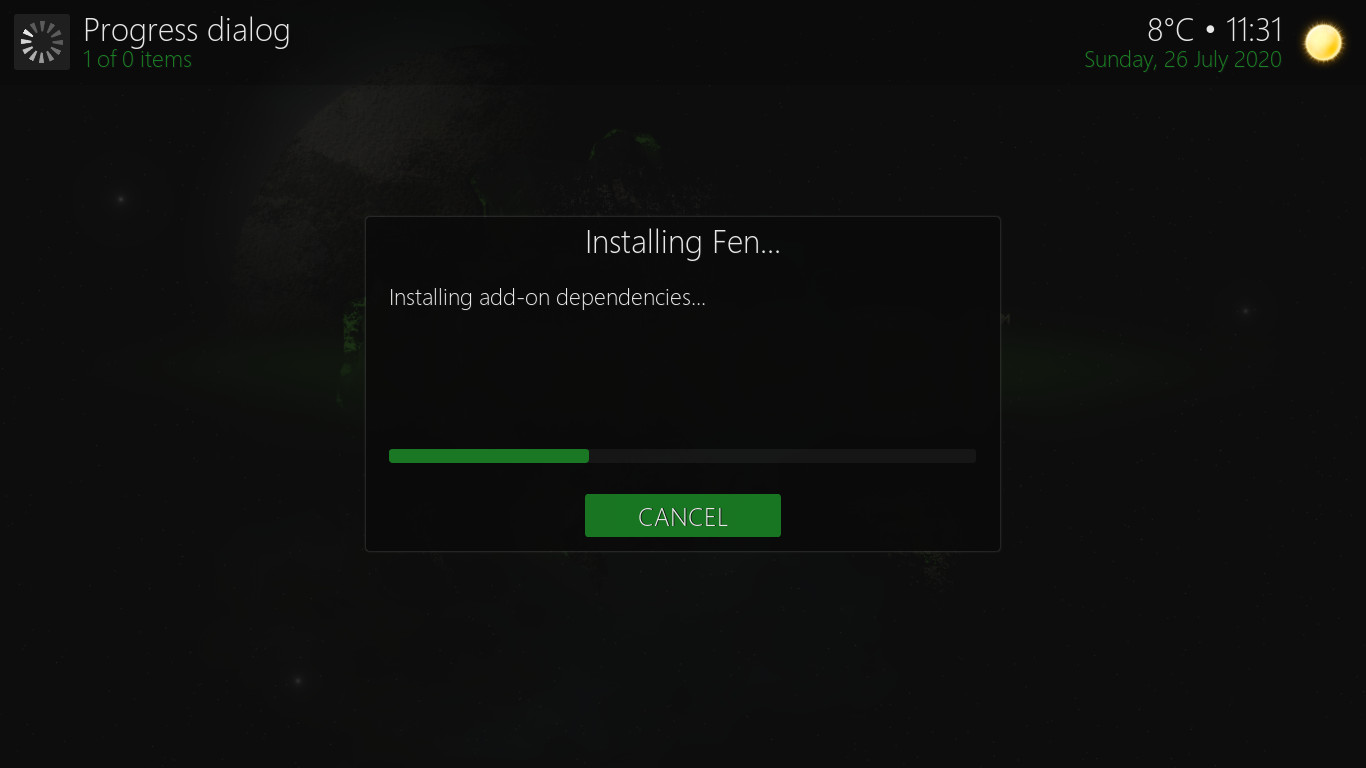
Step C
Do Nothing. Fen will now install.
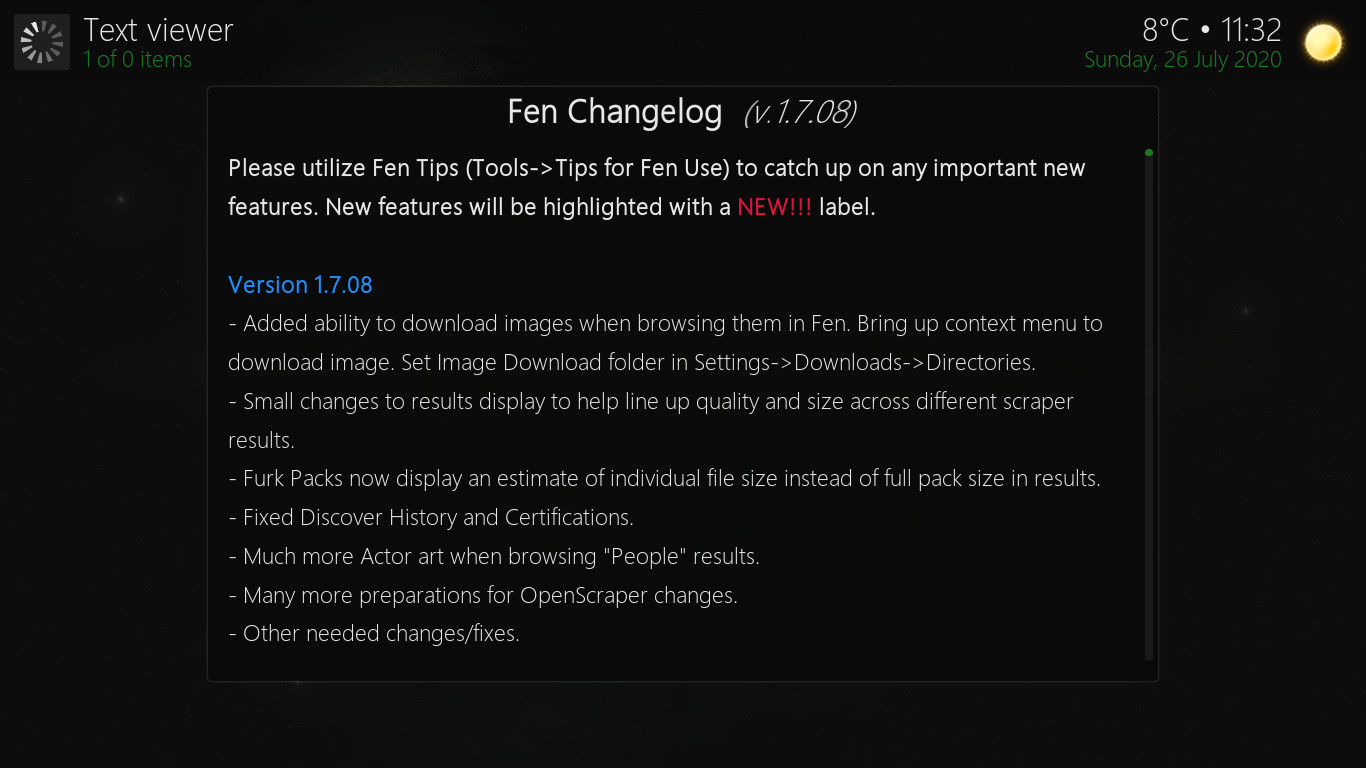
Step D
You will probably see a notification now. Press BACK to close it.
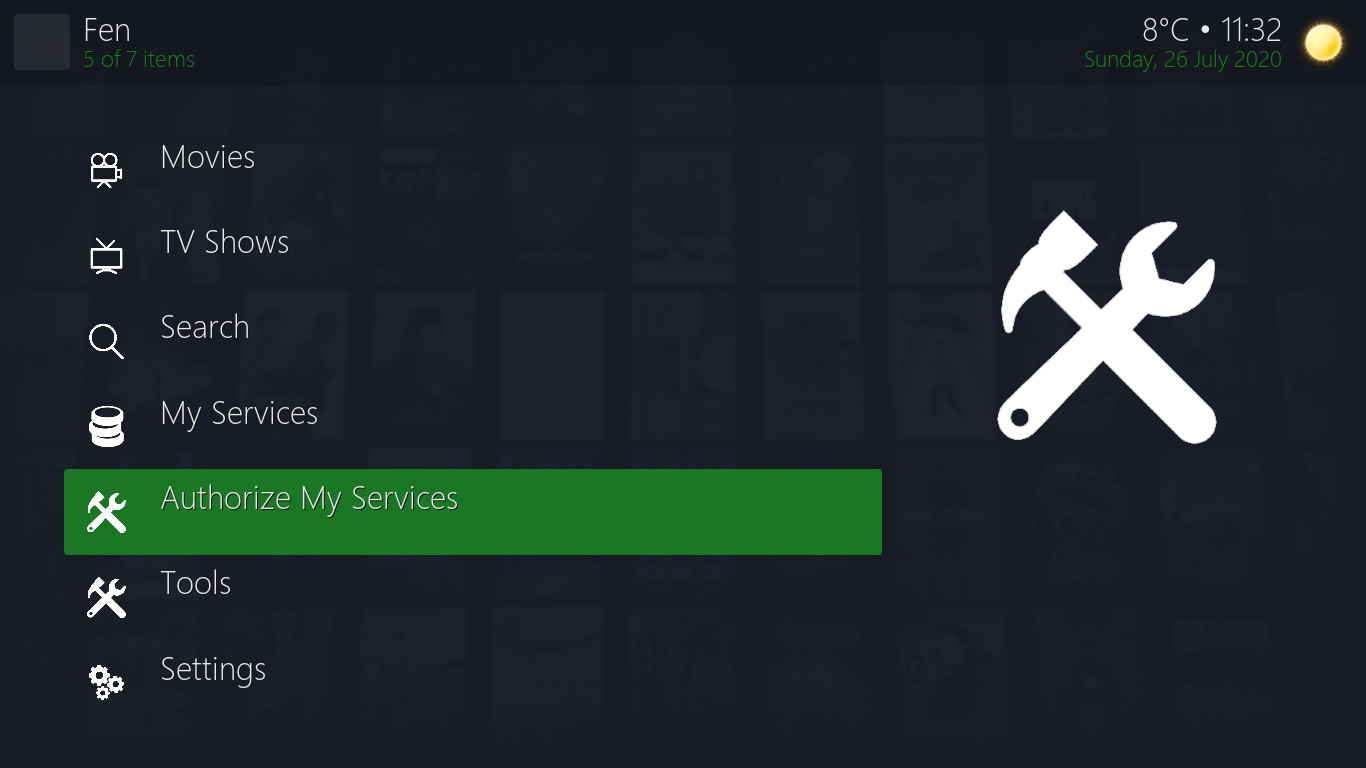
Step E
Navigate DOWN to 'Authorize My Services' and press OK.
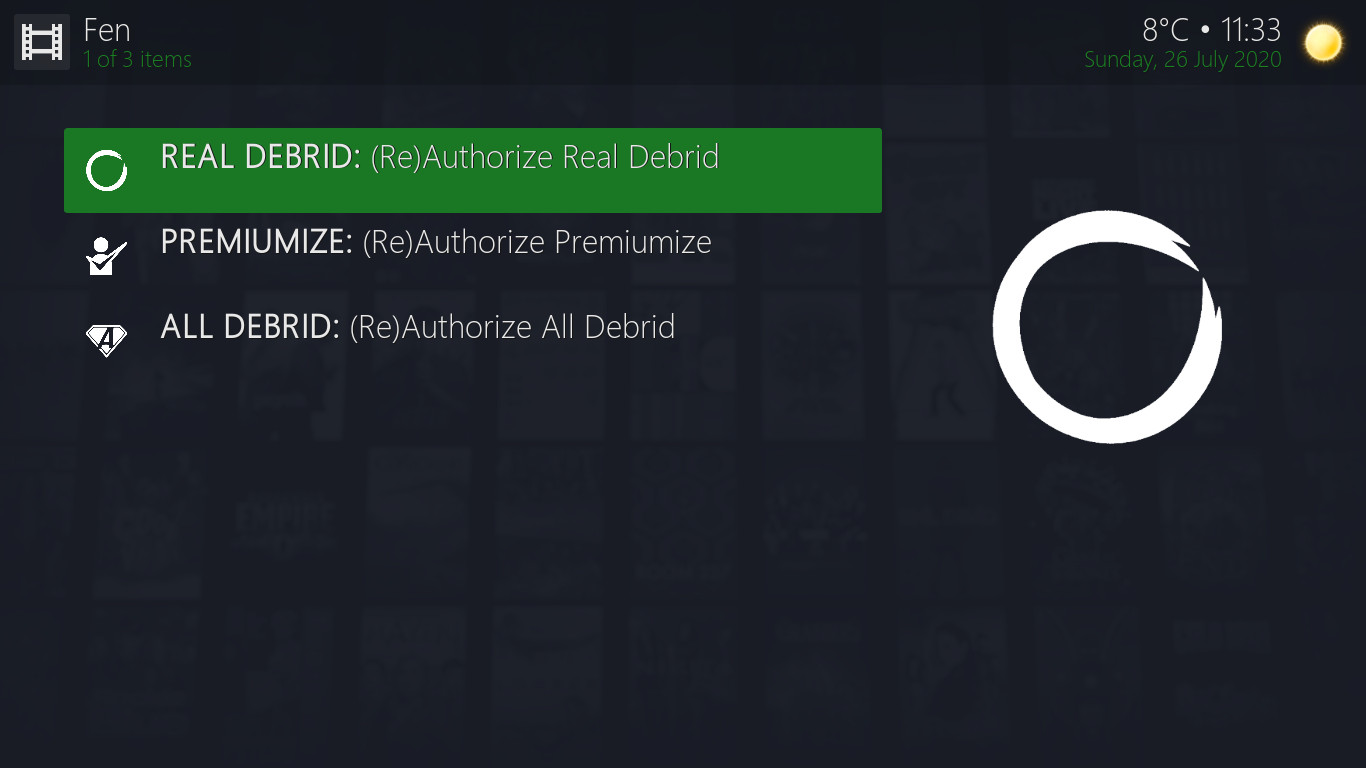
Step F
Navigate to 'REAL DEBRID: (Re)Authorize Real Debrid' and press OK.

Step F
You Will now see a notification with a code. Copy this code down and head to the computer (a web browser).
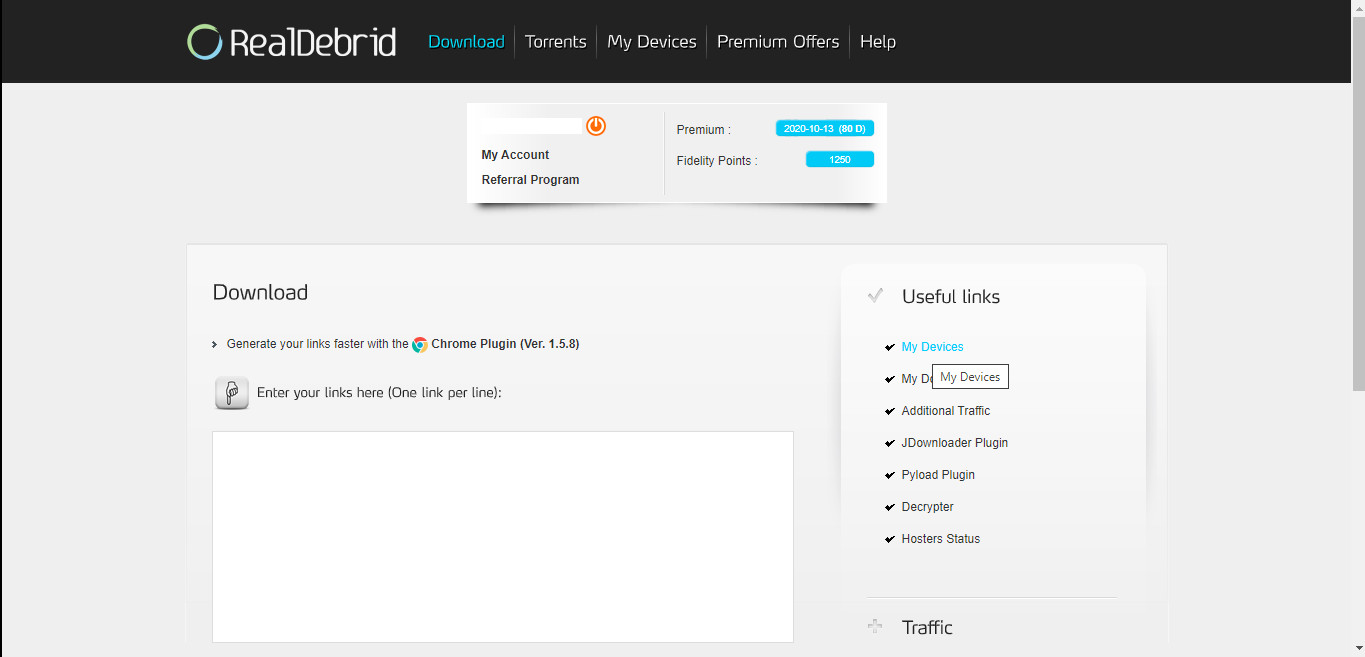
Step G
Navigate to real-debrid.com (on the computer) and log in if you are not already.
Click on 'My Devices'
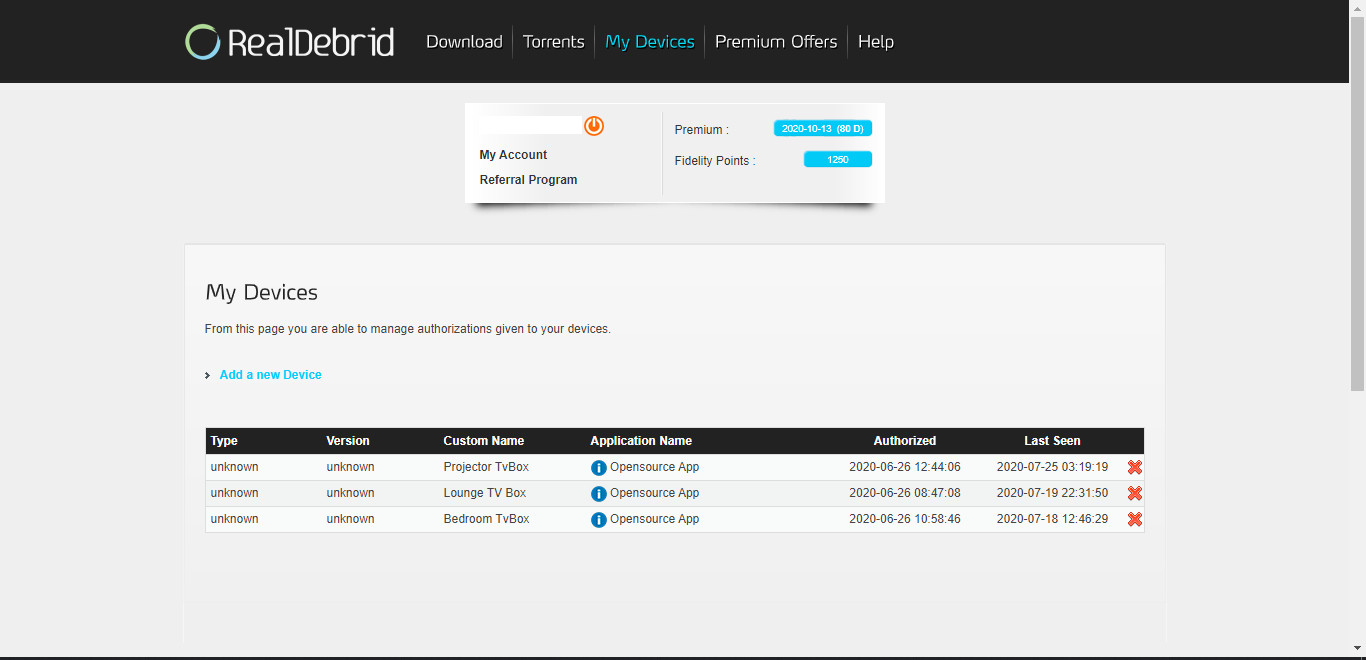
Step H
Click on 'Add a new Device'
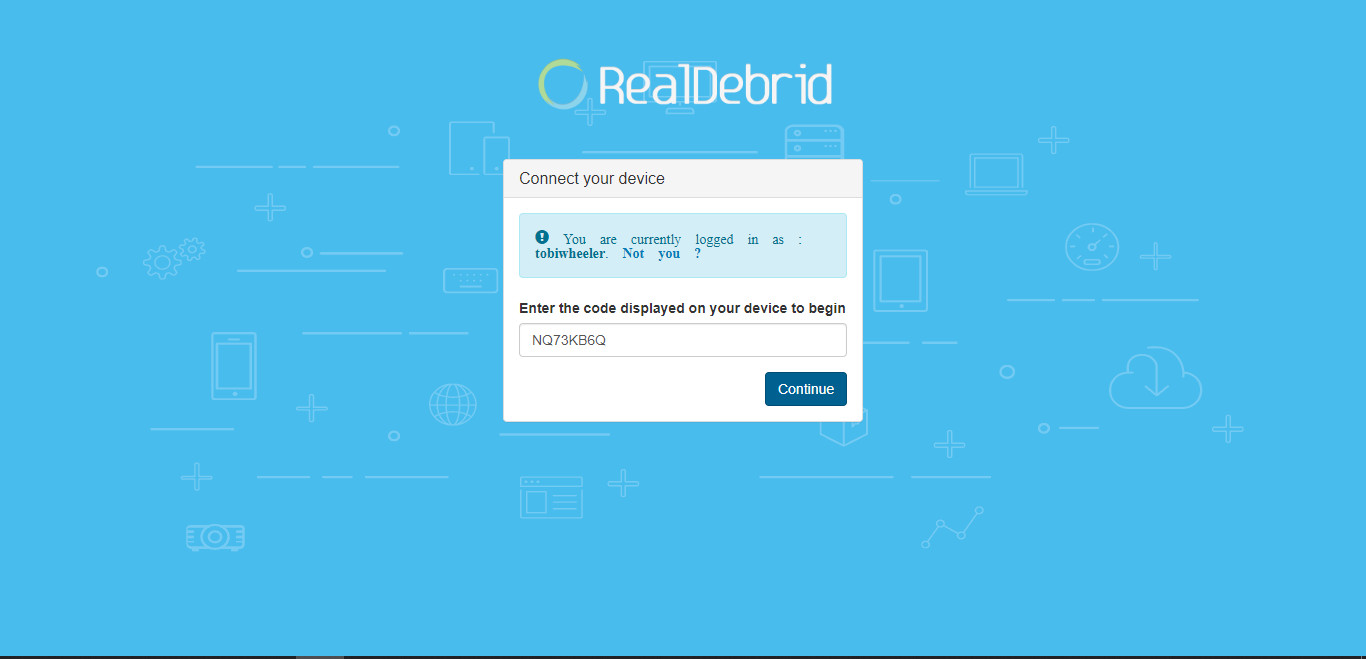
Step I
Enter in the code you copied down off your device in Step F and click on 'Continue'
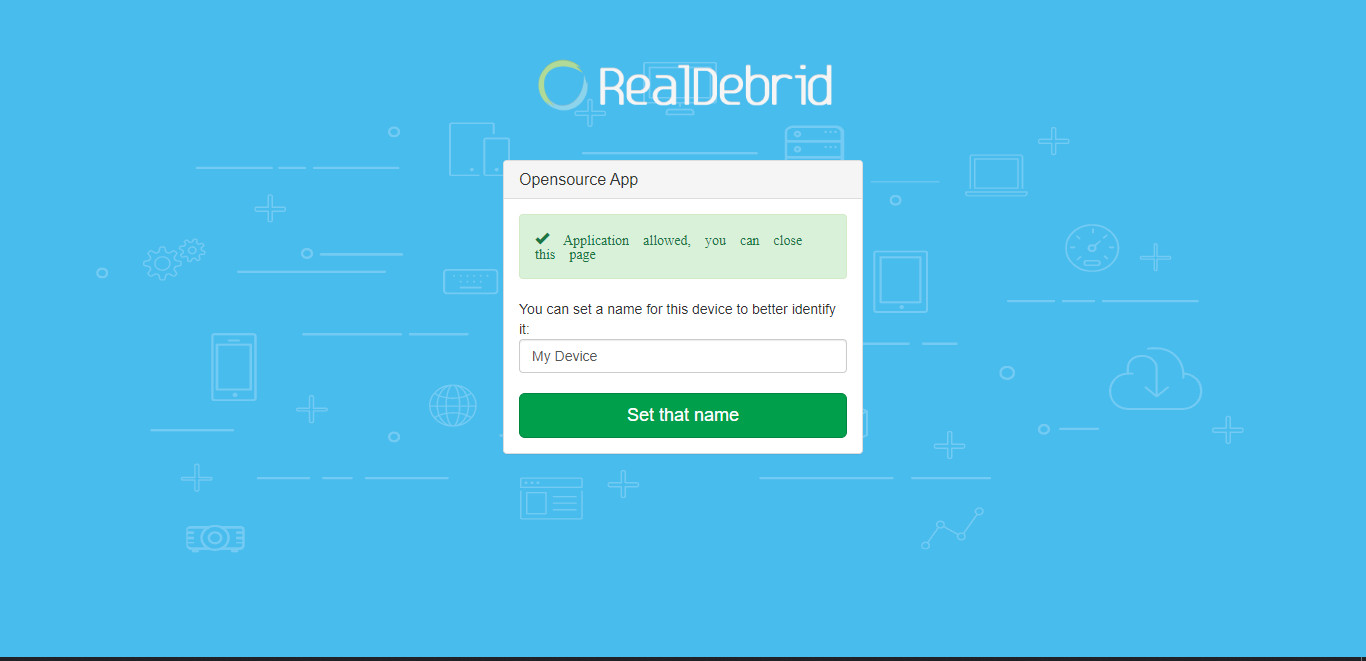
Step J
Enter a name for your device and click 'Set that name'
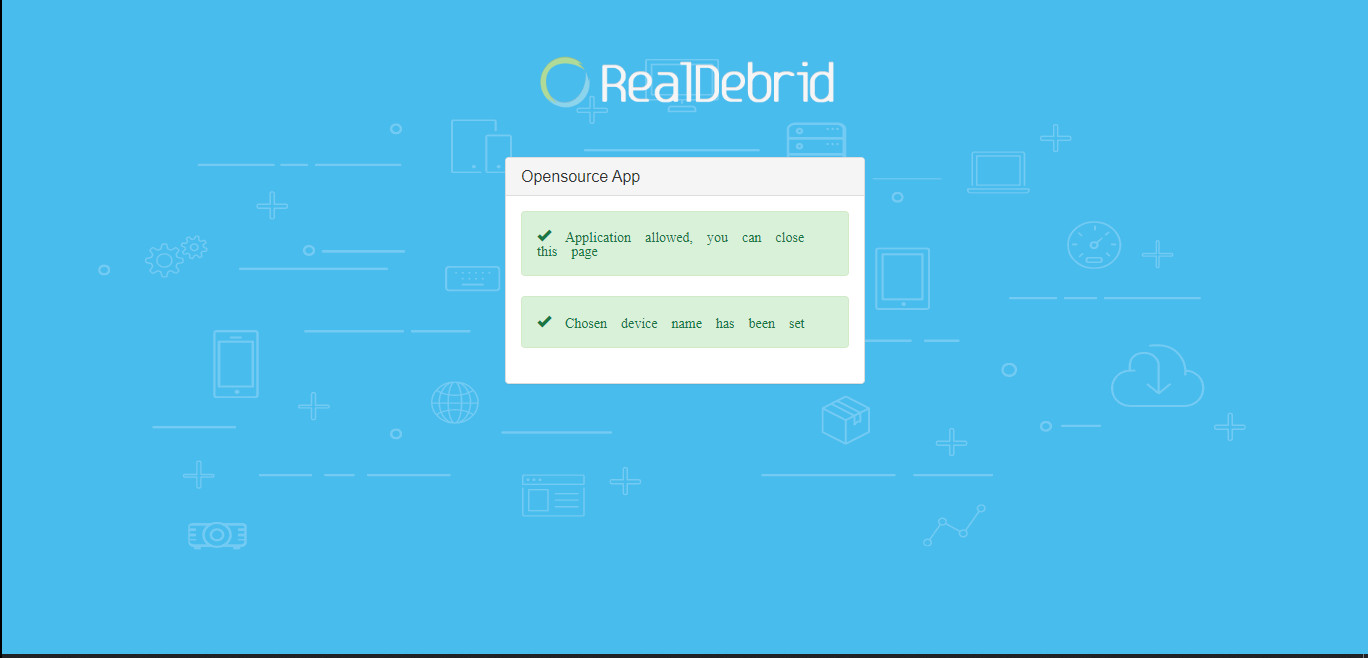
Step L
You should now see the screen pictured left and you are done.
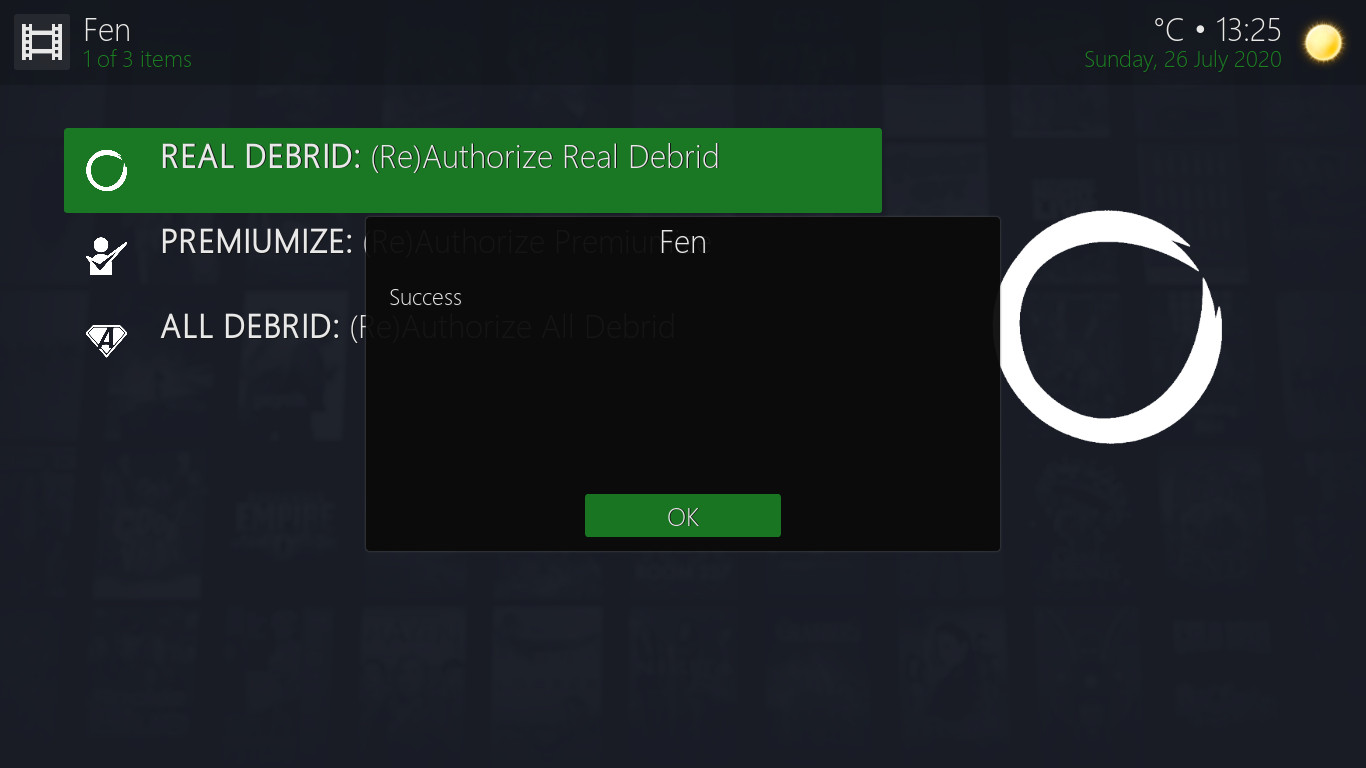
Step M
you should also see the notification 'Success' on your device as pictured left. Press OK.
Press BACK. Congratulations you have now authorized 'Fen' in real debrid and will get extra links in your Fen searches.
