
aNZac Build is a collection of third party Kodi media player add-ons that search the Internet and provide links to on-line content that is publicly available.
aNZac Build is not responsible for the content streamed to your device and neither does it condone piracy so you must satisfy yourself that either you or the sites accessed for streaming have the copyright agreements in place and are entitled to access this content.
aNZac Build does not host or upload any video, films, media file, live streams (avi, mov, flv, mpg, mpeg, divx, dvd rip, mp3, mp4, torrent, ipod, psp).
aNZac Build is not responsible for the accuracy, compliance, copyright, legality, decency, or any other aspect of the content streamed to or from your device. If you have any legal issues please contact the appropriate media file owners or host sites.
aNZac Build has no control over the links on any site that it provides a link to. If you see any form of infringements, please contact the appropriate media file owners or host sites immediately.
This guide will show you how to add a music visualization add-on in aNZac Build. Music visualizations play in the background when Radio or Music is playing on the system. Music visualizations are platform dependent binary add-ons so different ones are available on different platforms. In this Guide we will install and enable the Waveform visualization.
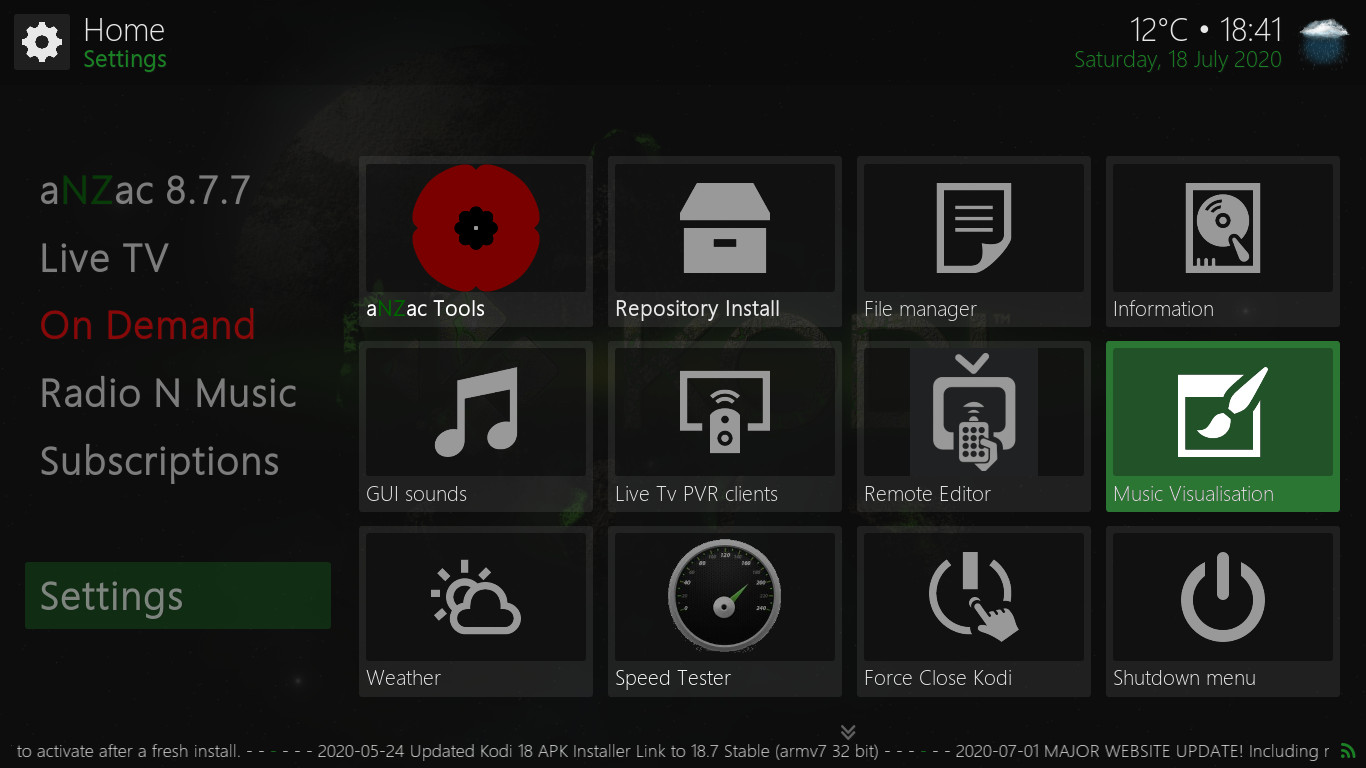
Step A
Navigate DOWN to 'Settings' and RIGHT to 'Music Visualization' and press OK (pictured left)
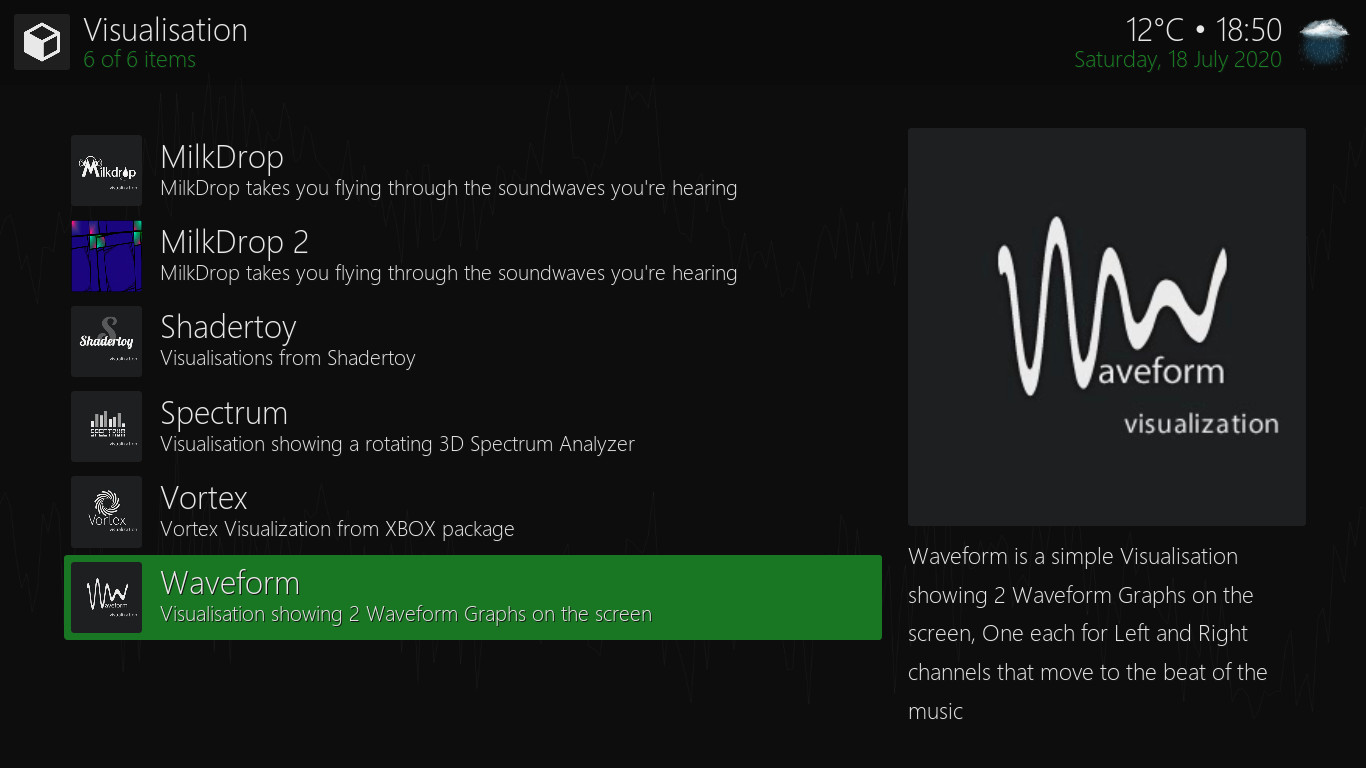
Step B
Navigate DOWN to 'Waveform' and press OK
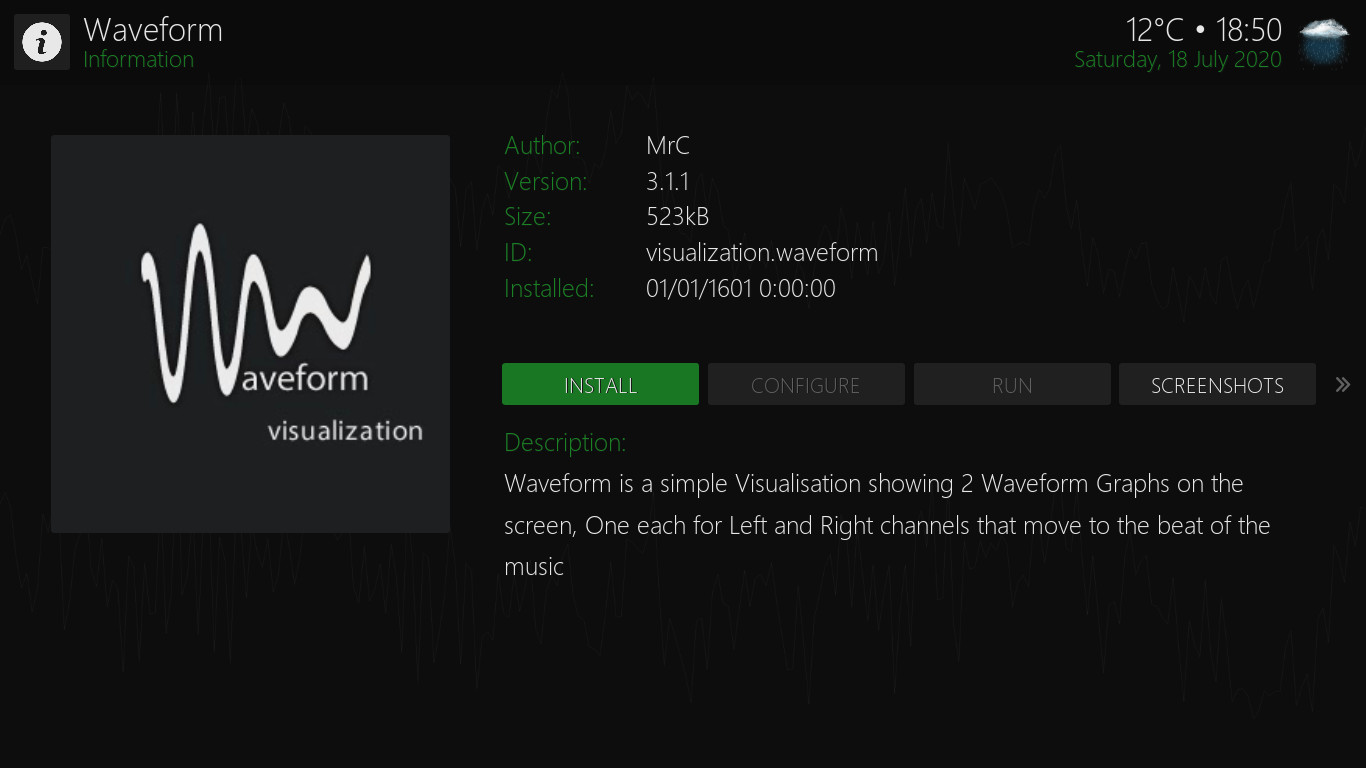
Step C
Navigate to 'INSTALL' and press OK
(install should already be selected)
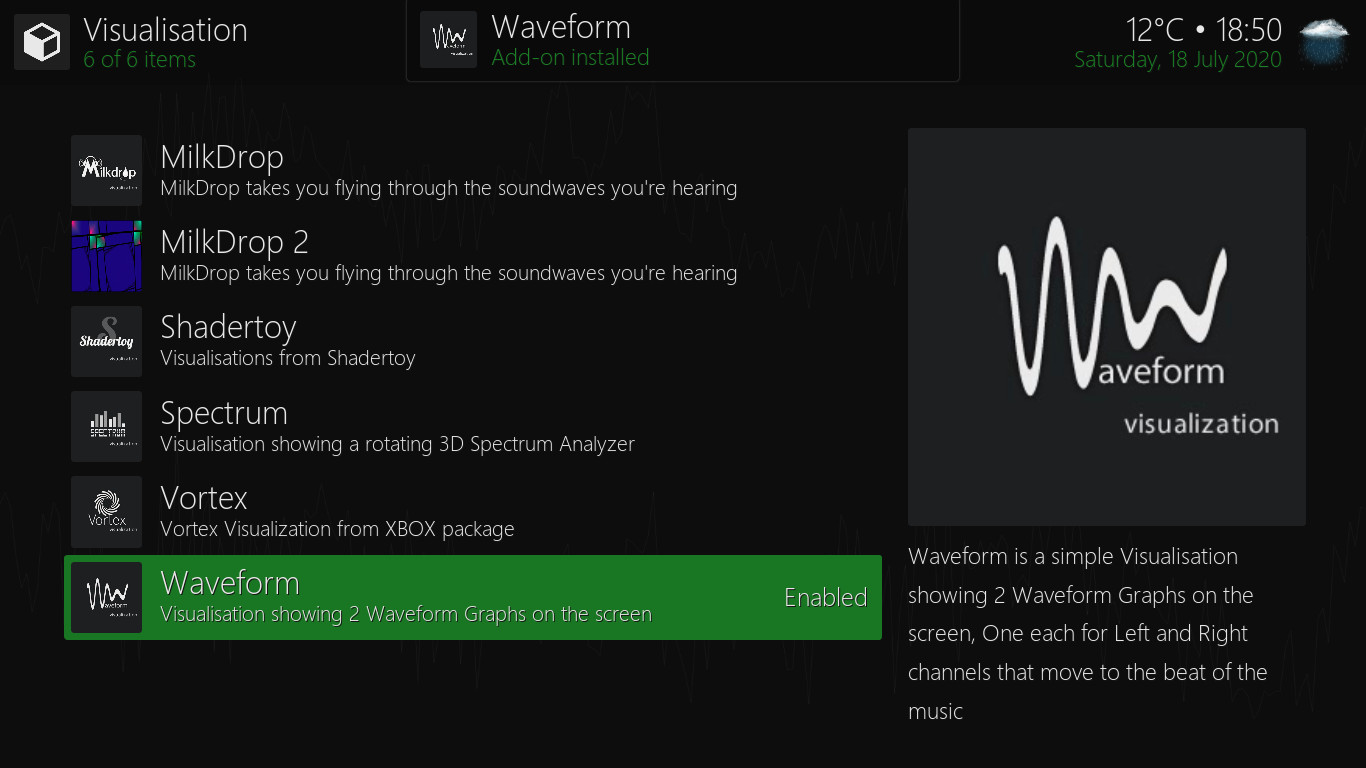
Step D
The Waveform add-on will now install. (pictured left)
A completion message will be displayed. Press OK once the add-on is installed.
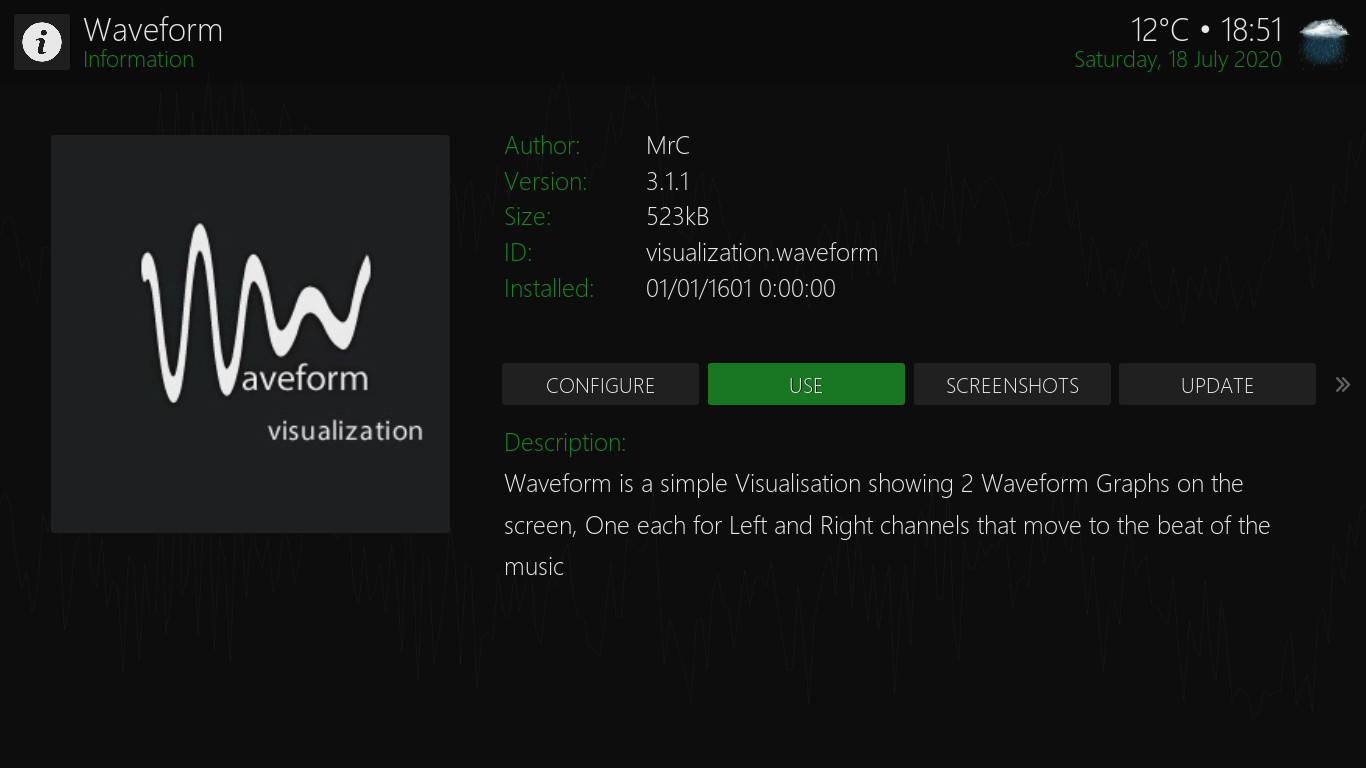
Step E
Navigate RIGHT to 'USE' and press OK to use the visualization add-on
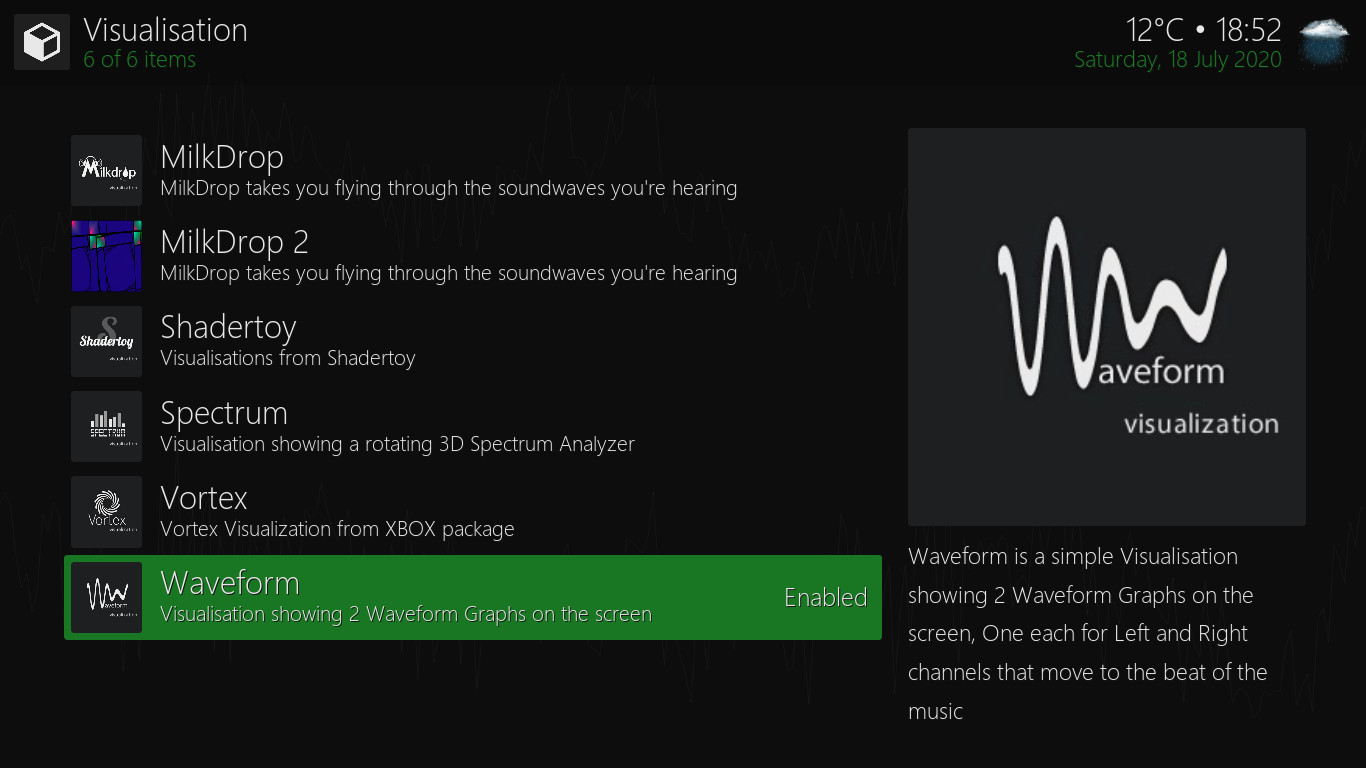
Step F
The Waveform visualization is now installed and enabled. Press BACK to finish.
