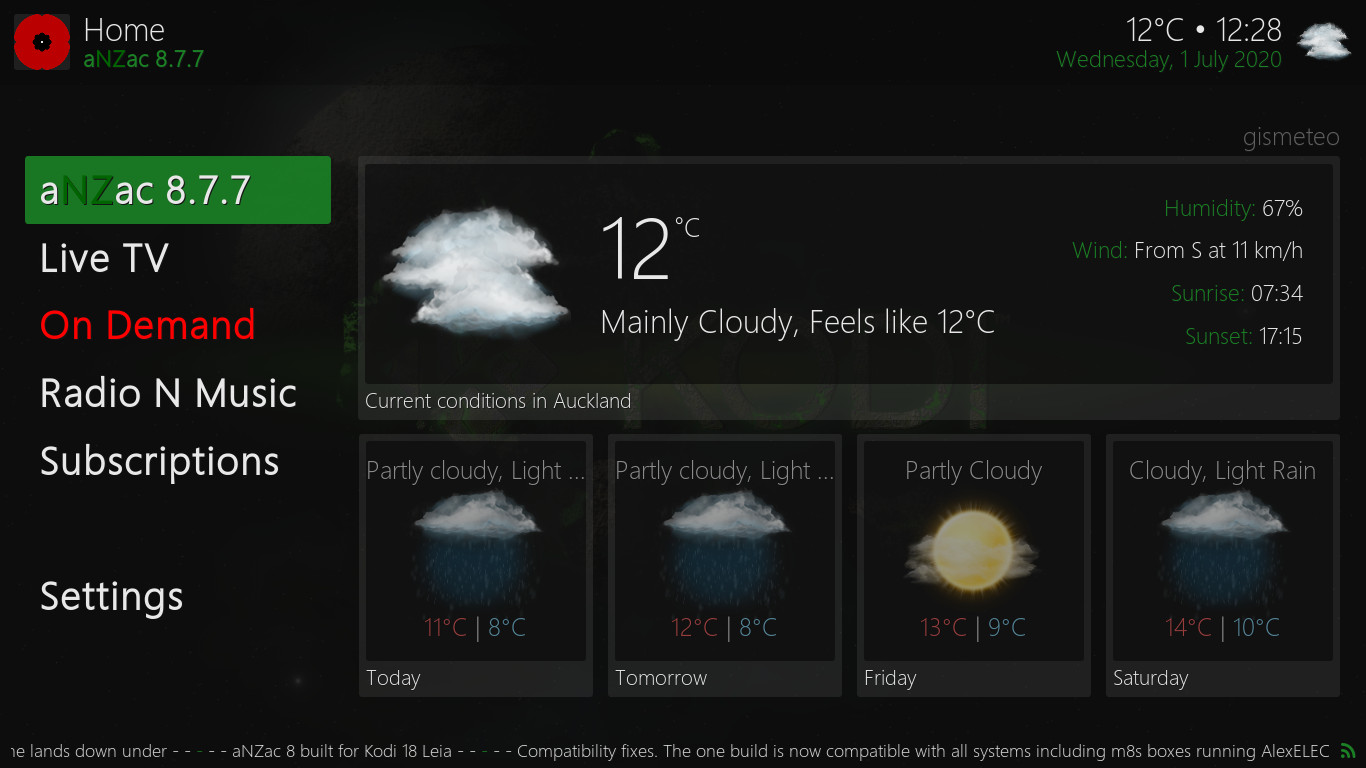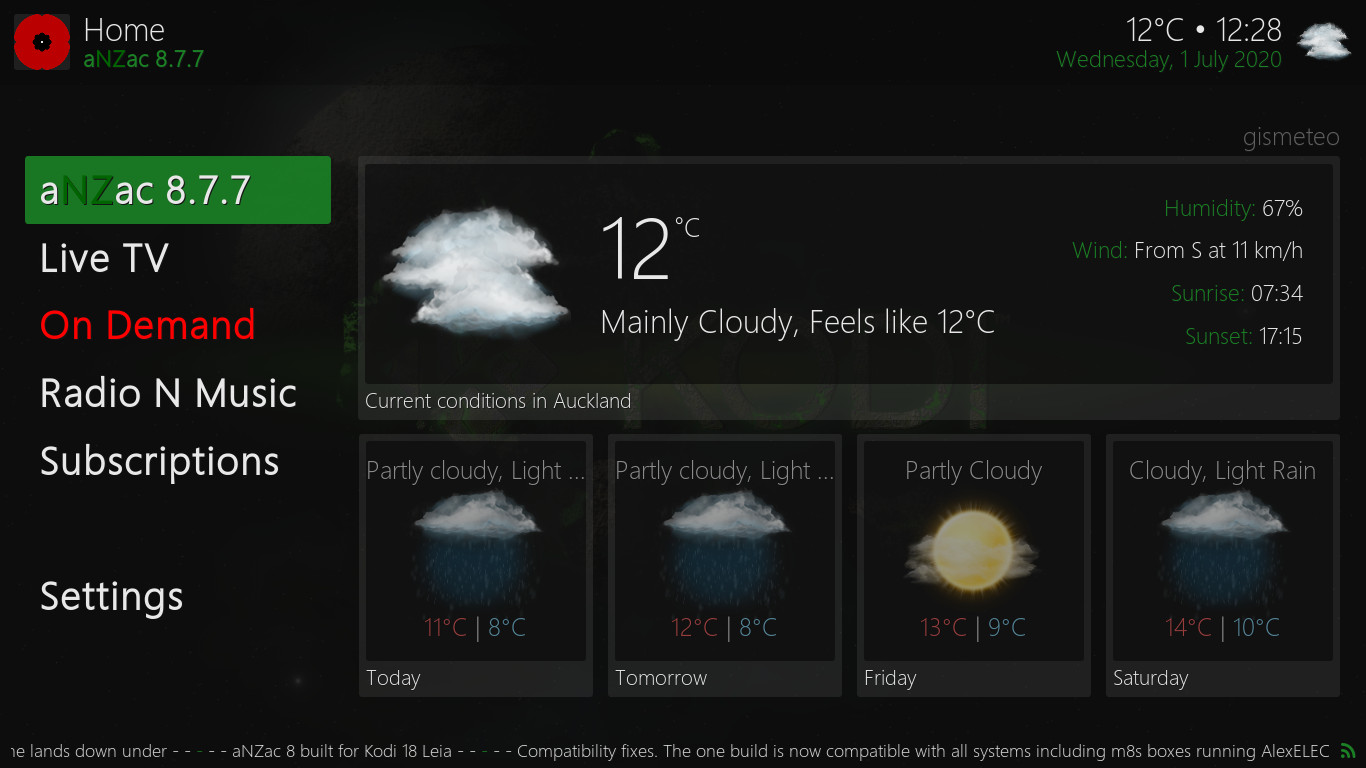
aNZac Build is a collection of third party Kodi media player add-ons that search the Internet and provide links to on-line content that is publicly available.
aNZac Build is not responsible for the content streamed to your device and neither does it condone piracy so you must satisfy yourself that either you or the sites accessed for streaming have the copyright agreements in place and are entitled to access this content.
aNZac Build does not host or upload any video, films, media file, live streams (avi, mov, flv, mpg, mpeg, divx, dvd rip, mp3, mp4, torrent, ipod, psp).
aNZac Build is not responsible for the accuracy, compliance, copyright, legality, decency, or any other aspect of the content streamed to or from your device. If you have any legal issues please contact the appropriate media file owners or host sites.
aNZac Build has no control over the links on any site that it provides a link to. If you see any form of infringements, please contact the appropriate media file owners or host sites immediately.
Kodi 18 Leia is available for a wide range of devices including Windows, Linux, MacOS, Android 6+, Raspberry Pi and iOS.
This page will walk you through installing aNZac Build 8 on a fresh install of Kodi 18 Leia . The guide assumes Kodi 18 Leia is installed correctly on your device and your device is connected to the Internet.
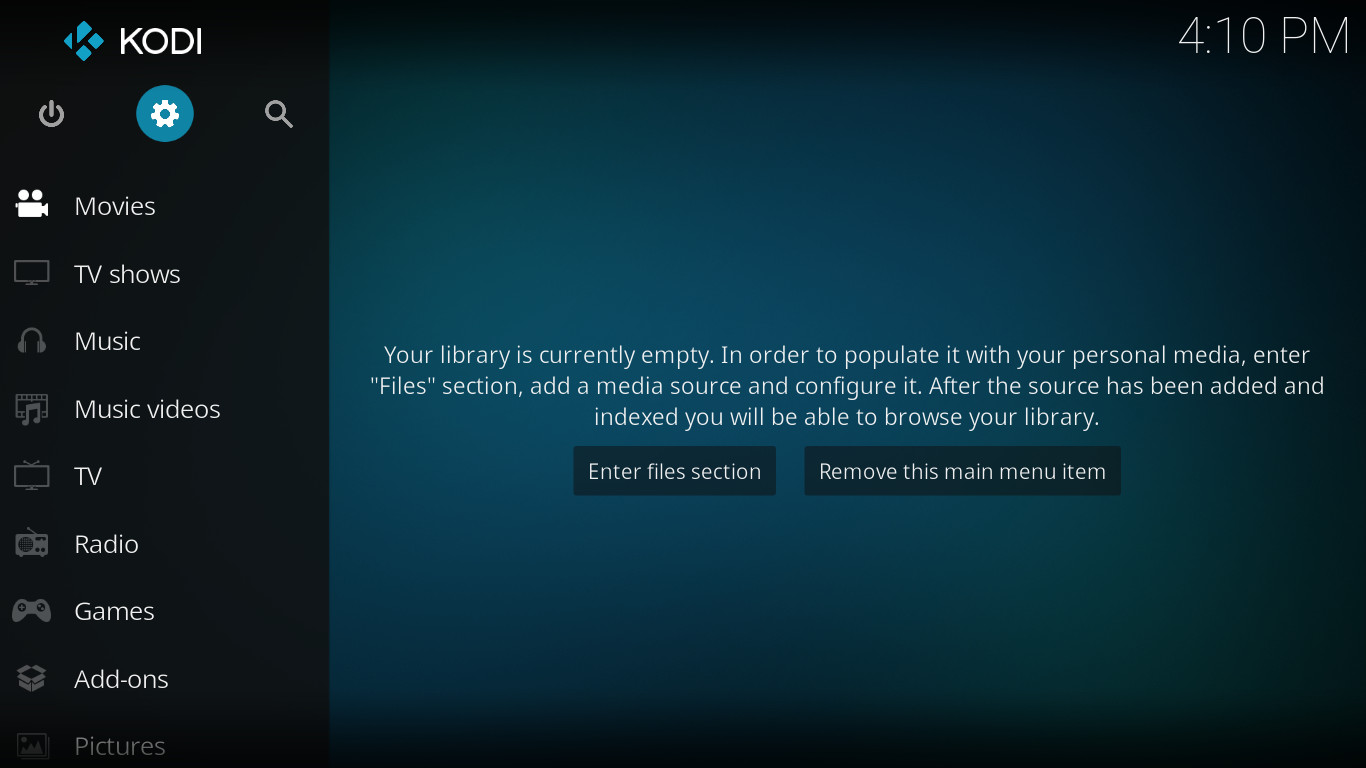
Step A
Navigate to the 'settings cog' in the top left of the screen and press OK
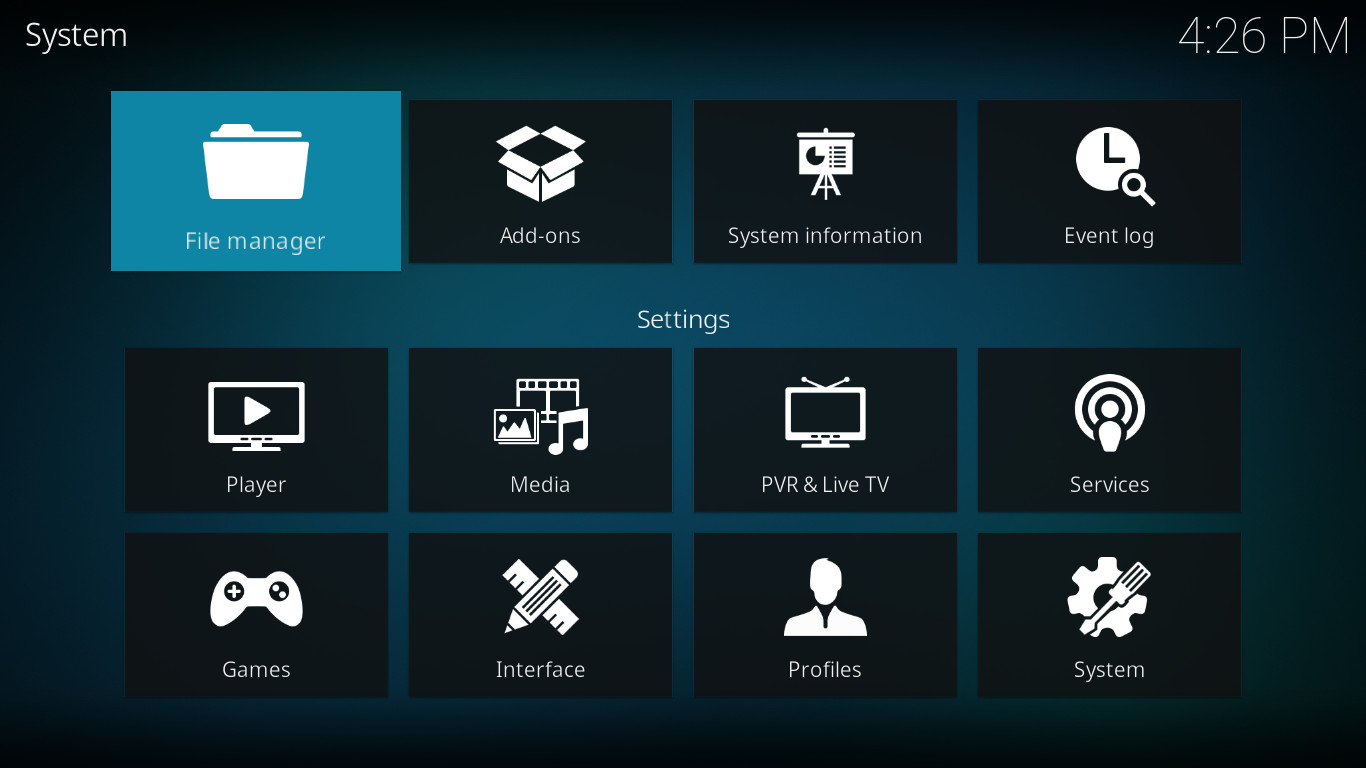
Step B
Navigate to the 'File manager' on the top left of the screen and press OK
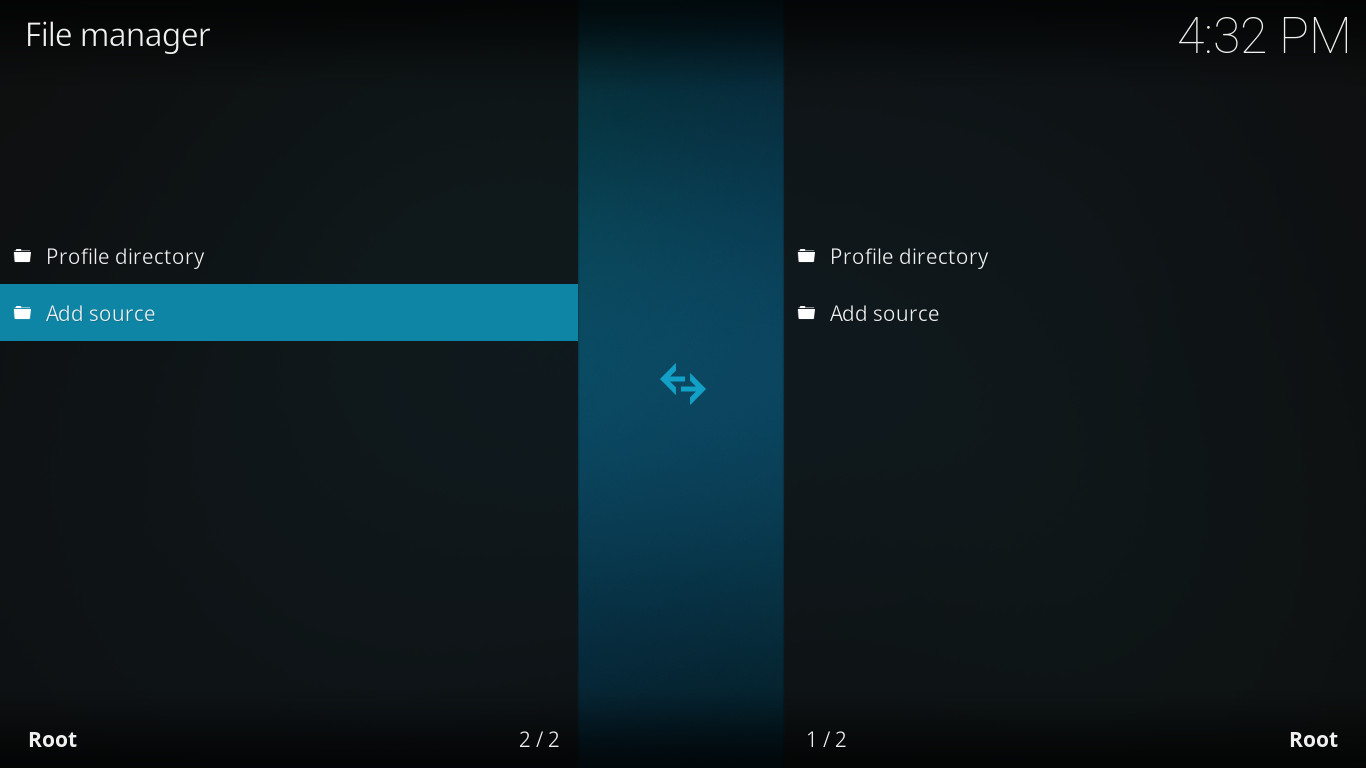
Step C
Navigate down to 'Add source' and press OK
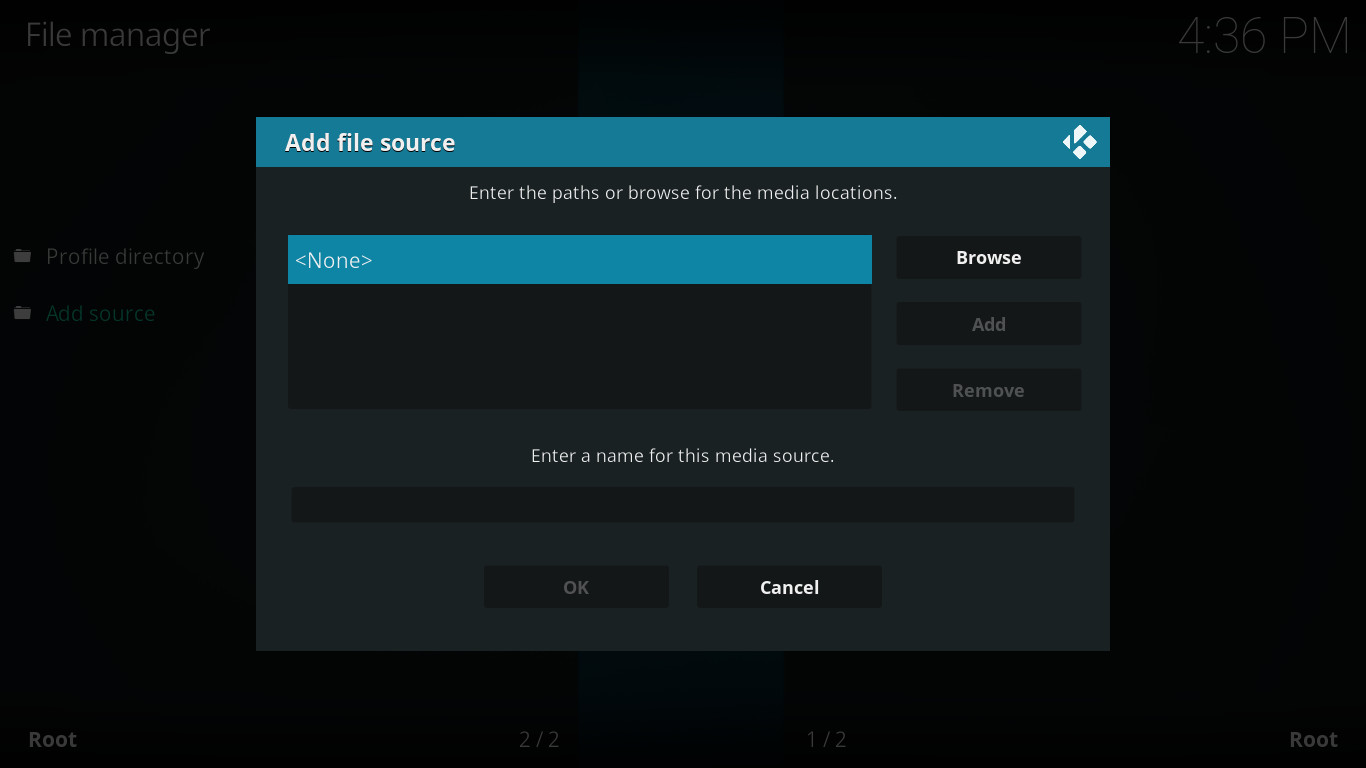
Step D
Navigate to '<None>' and press OK
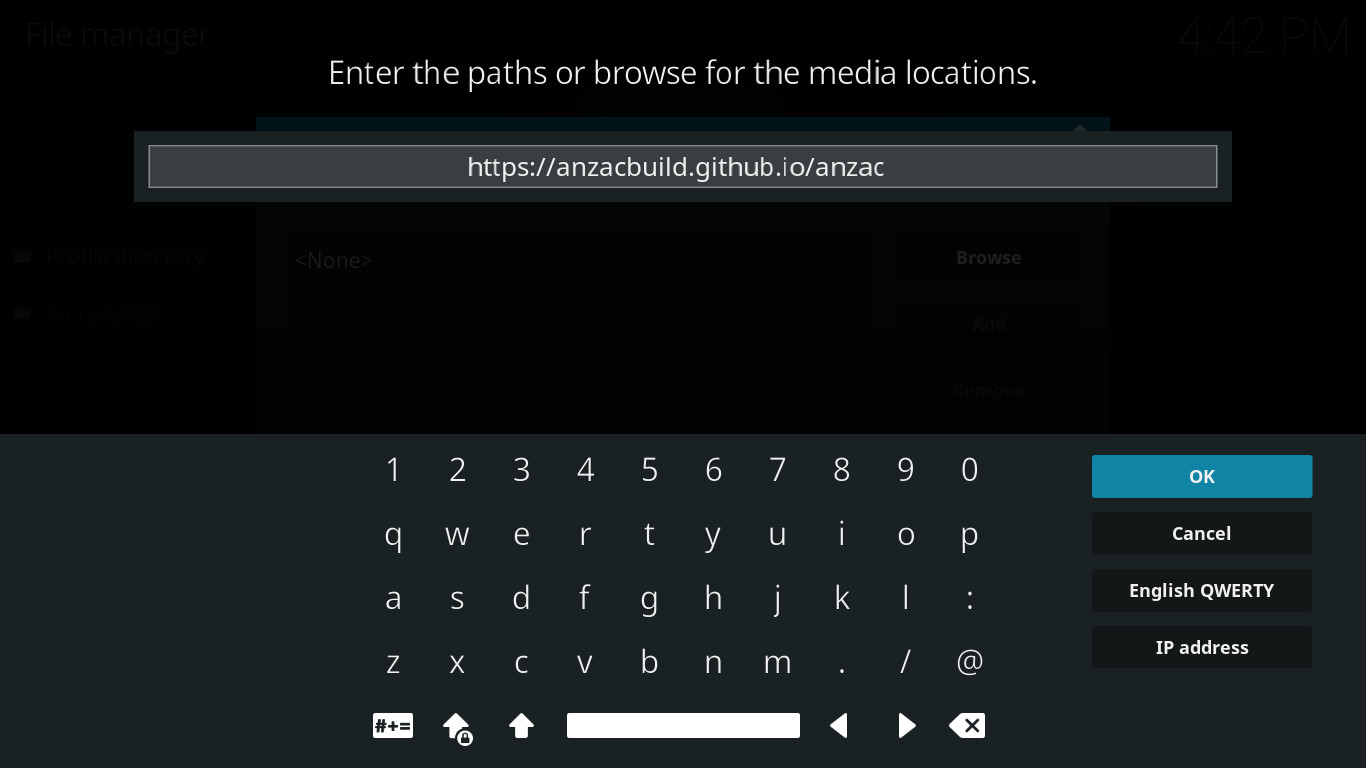
Step E
Type in 'https://anzacbuild.github.io/anzac'
(do not type the quotation marks) then navigate to 'OK' and press OK
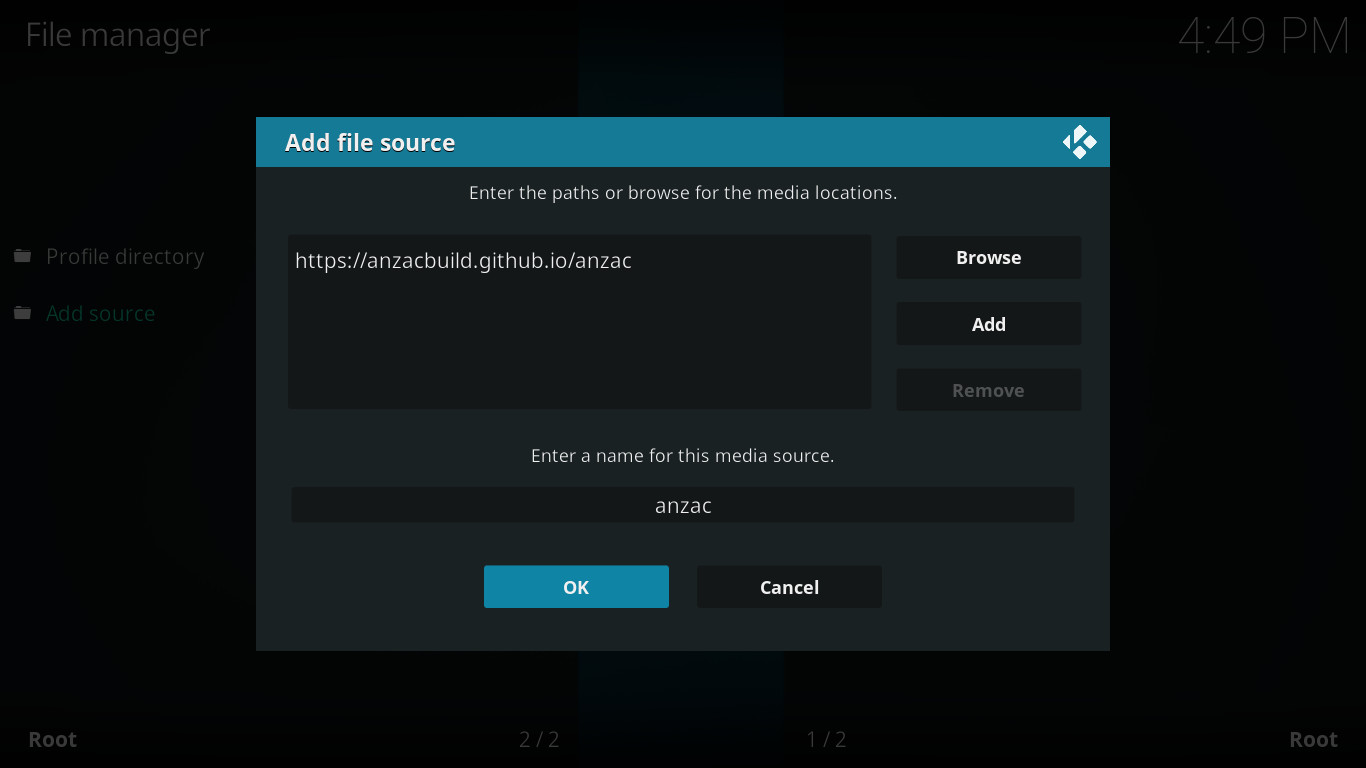
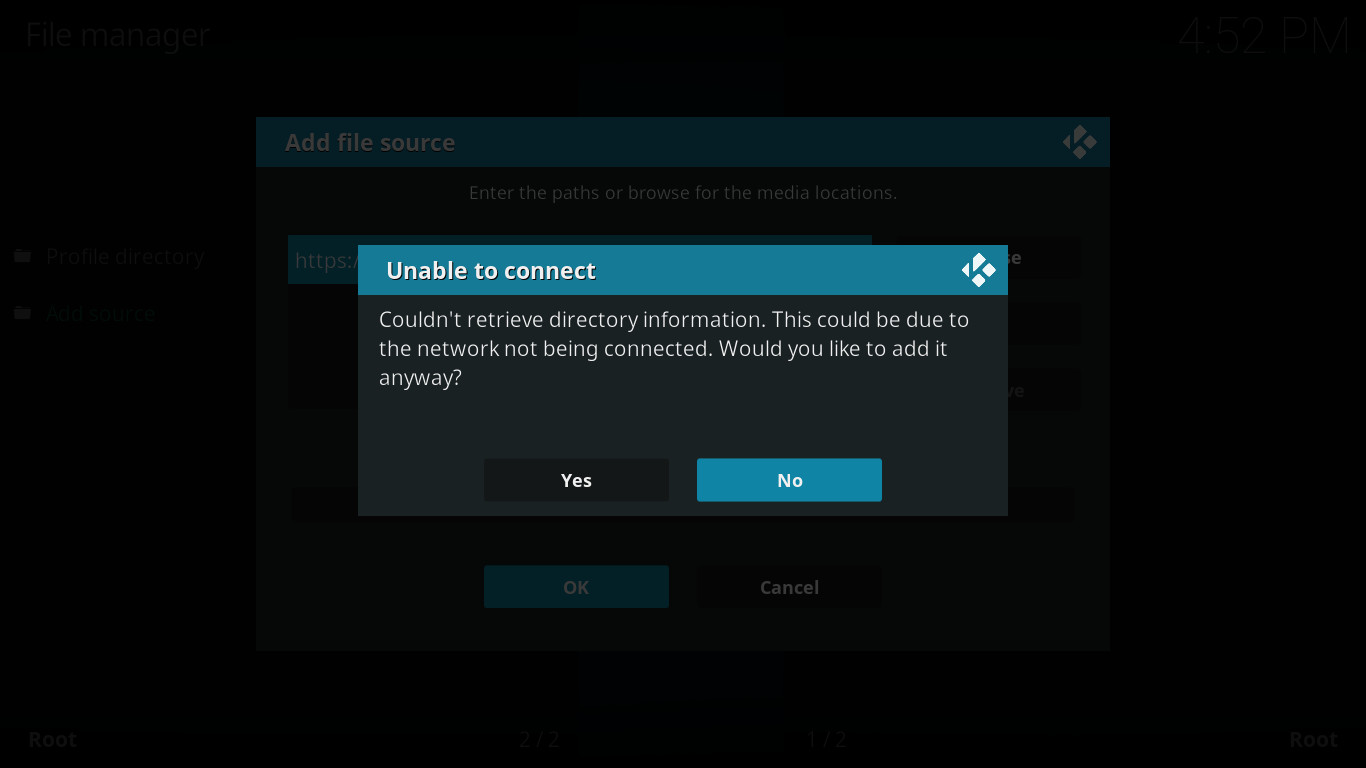
Step F
Navigate down to 'OK' and press OK
Note: if you get the error 'Unable to connect' (as pictured to the right) you have typed the text in
Step E wrong or your device is not connected to the Internet. Select 'NO' and correct the error before continuing.
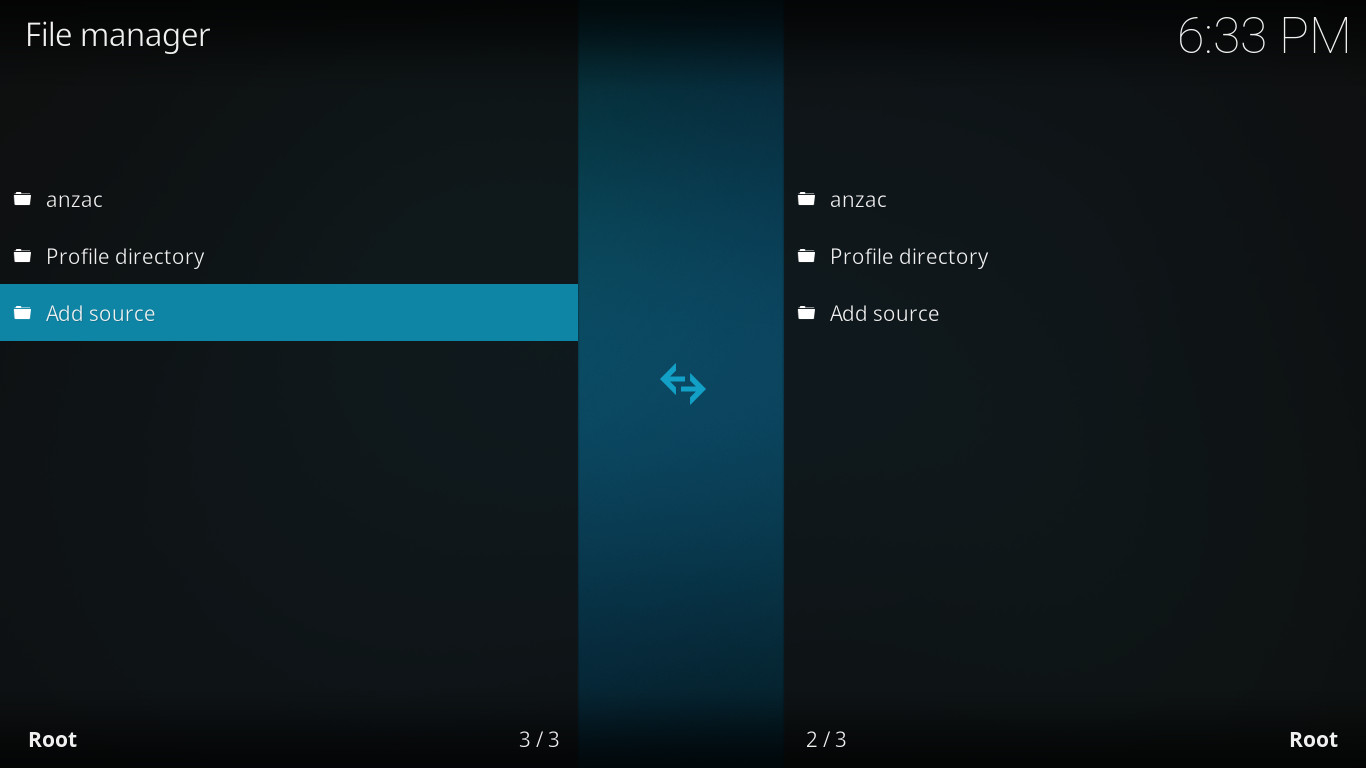
Step G
Press BACK to return to the main 'Settings' screen
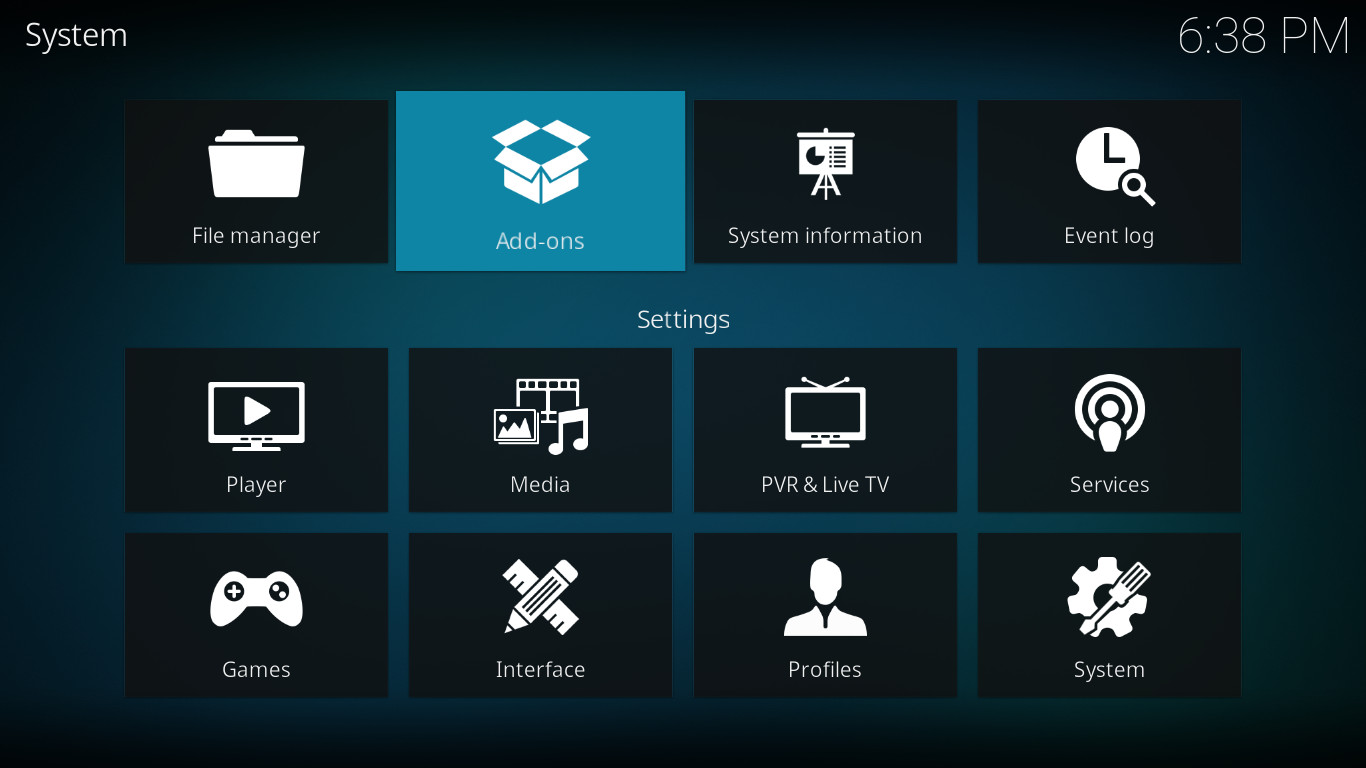
Step H
Navigate right to 'Add-ons' and press OK
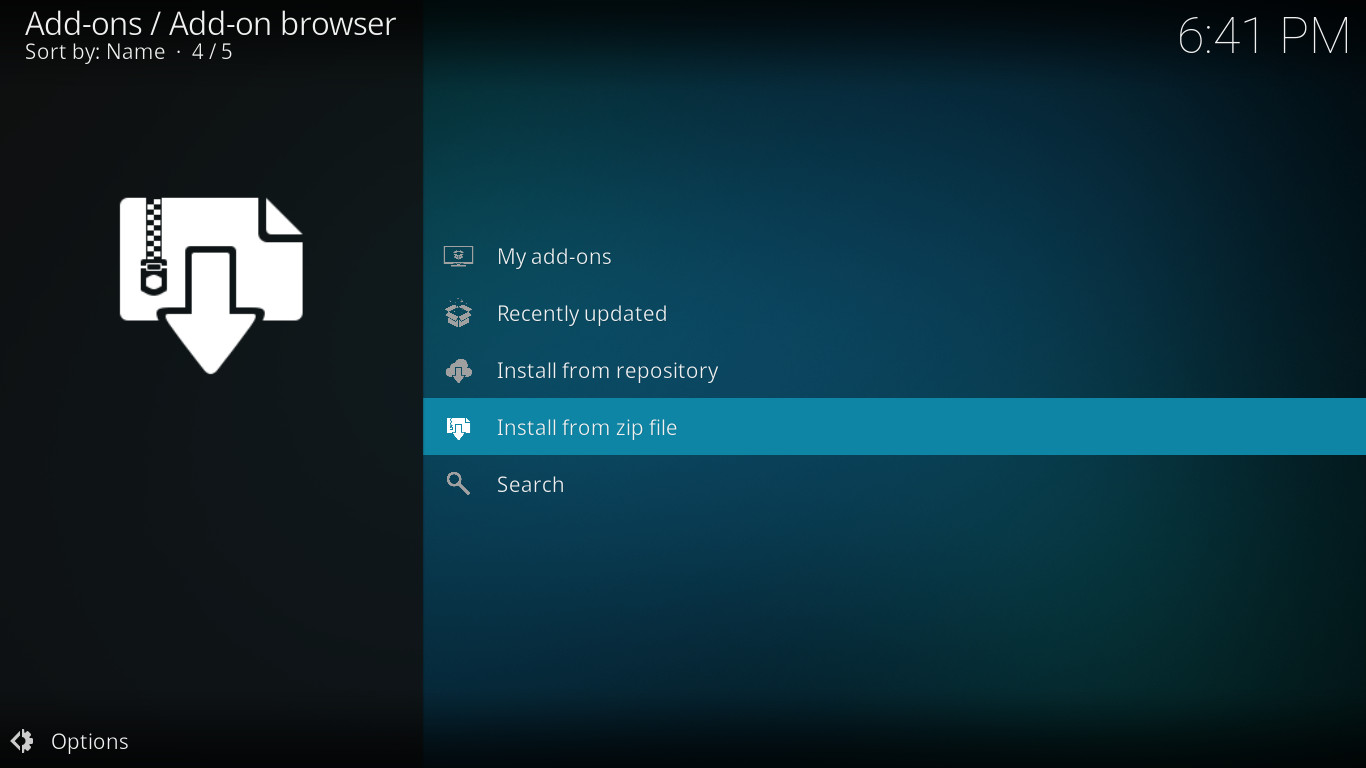
Step I
Navigate down to 'Install from zip file' and press OK
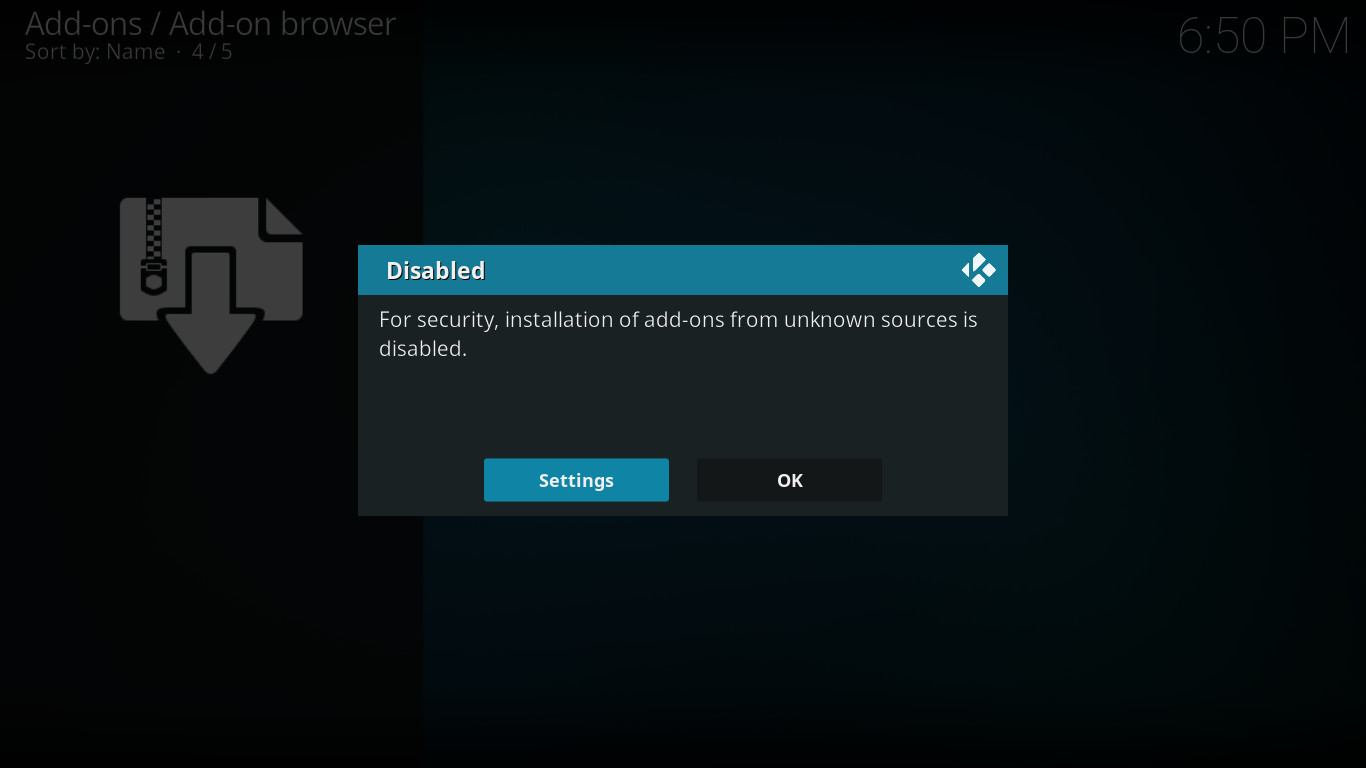
Step J
Navigate left to 'Settings' and press OK
Note: If this is not the screen you see now skip forward to Step O below.
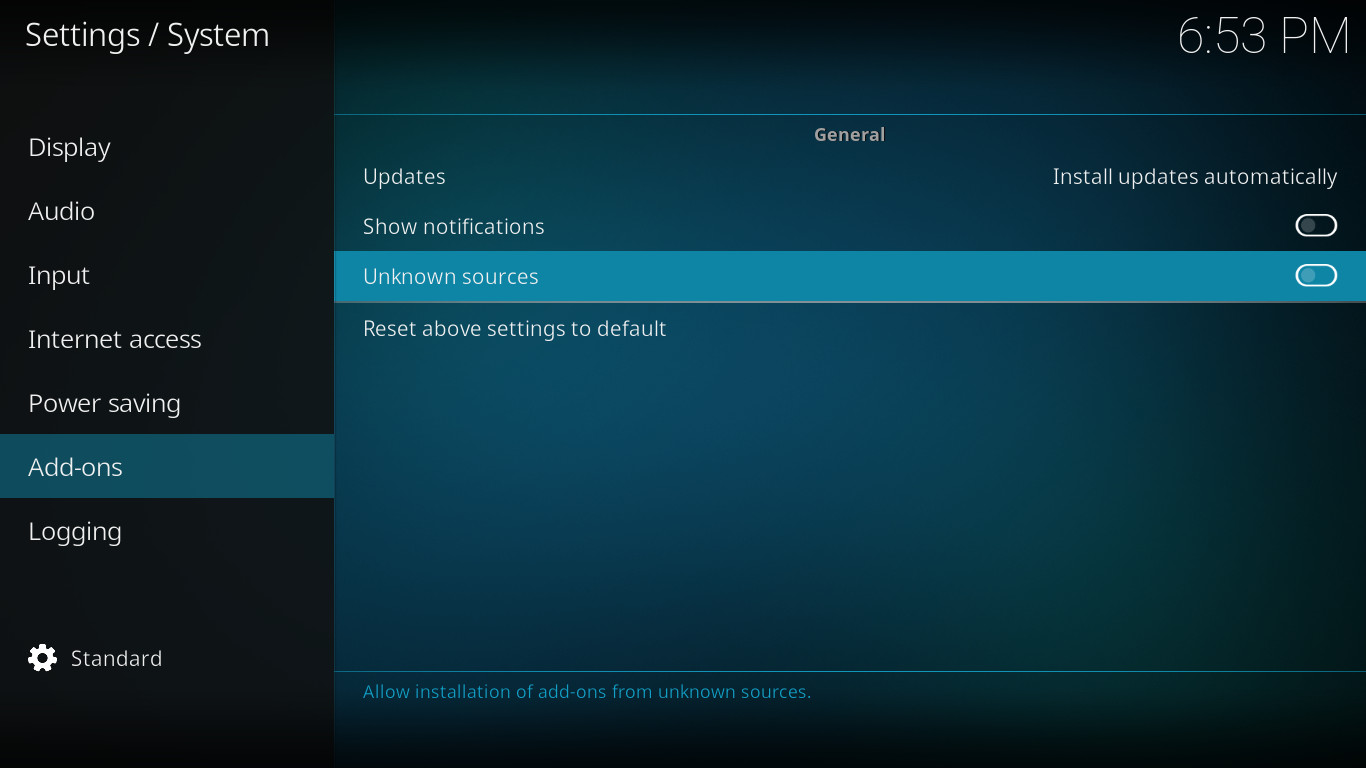
Step K
Navigate to 'Unknown Sources' and press OK
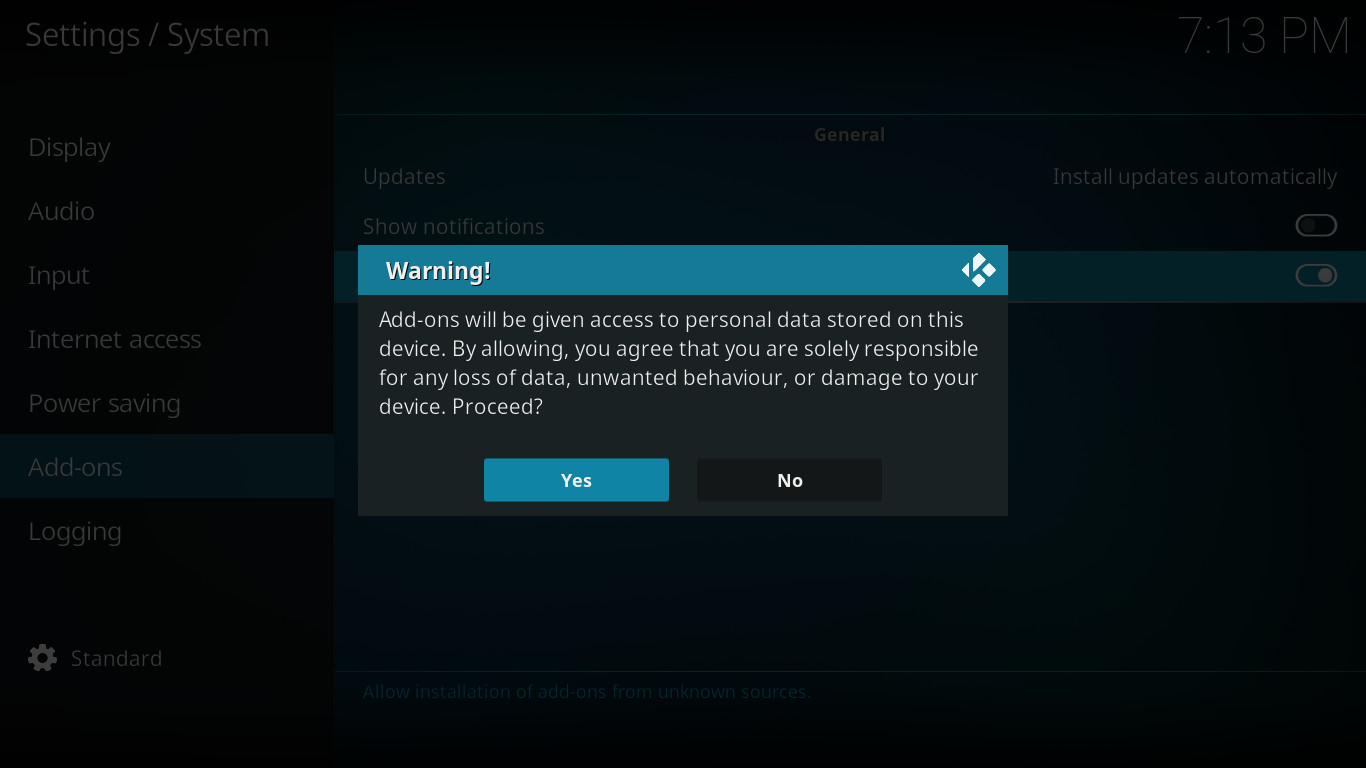
Step L
Navigate left to 'Yes' and press OK
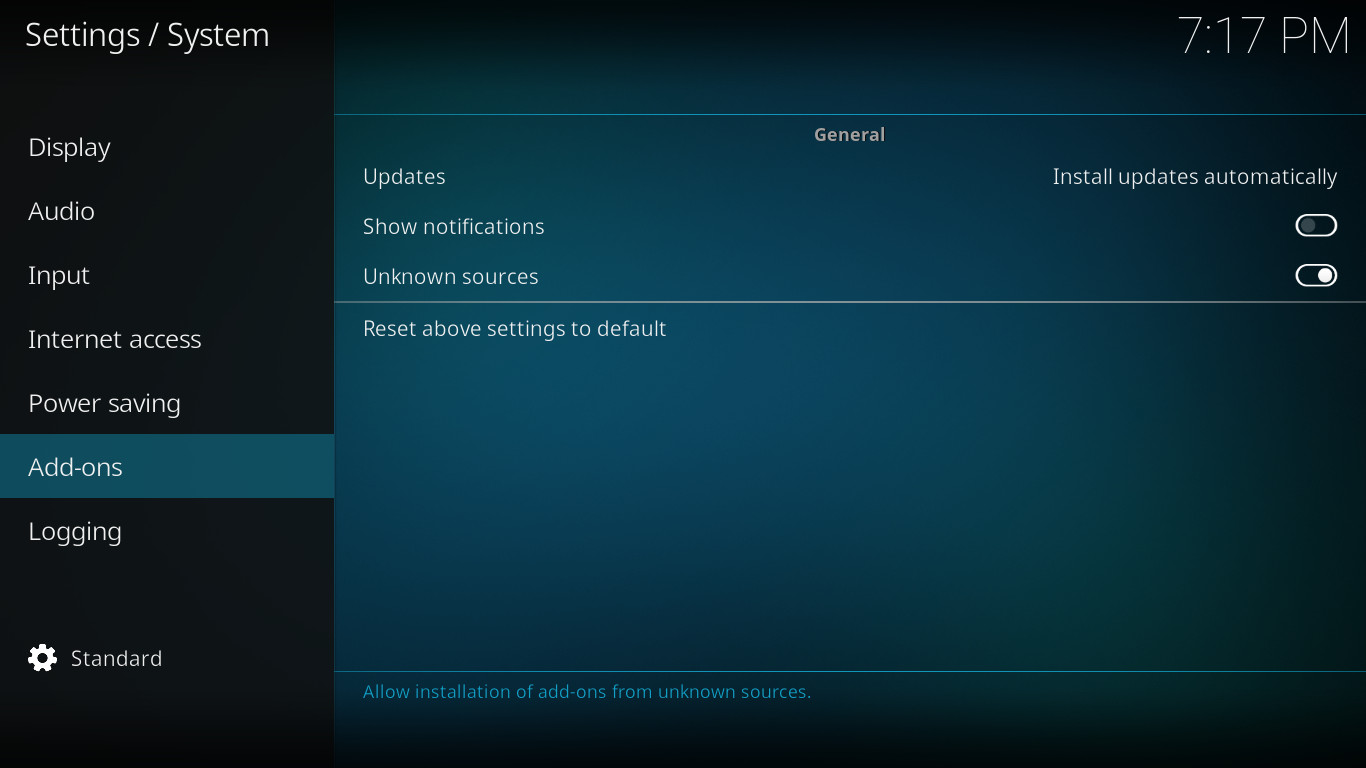
Step M
Press BACK to return to the 'Add-ons' screen
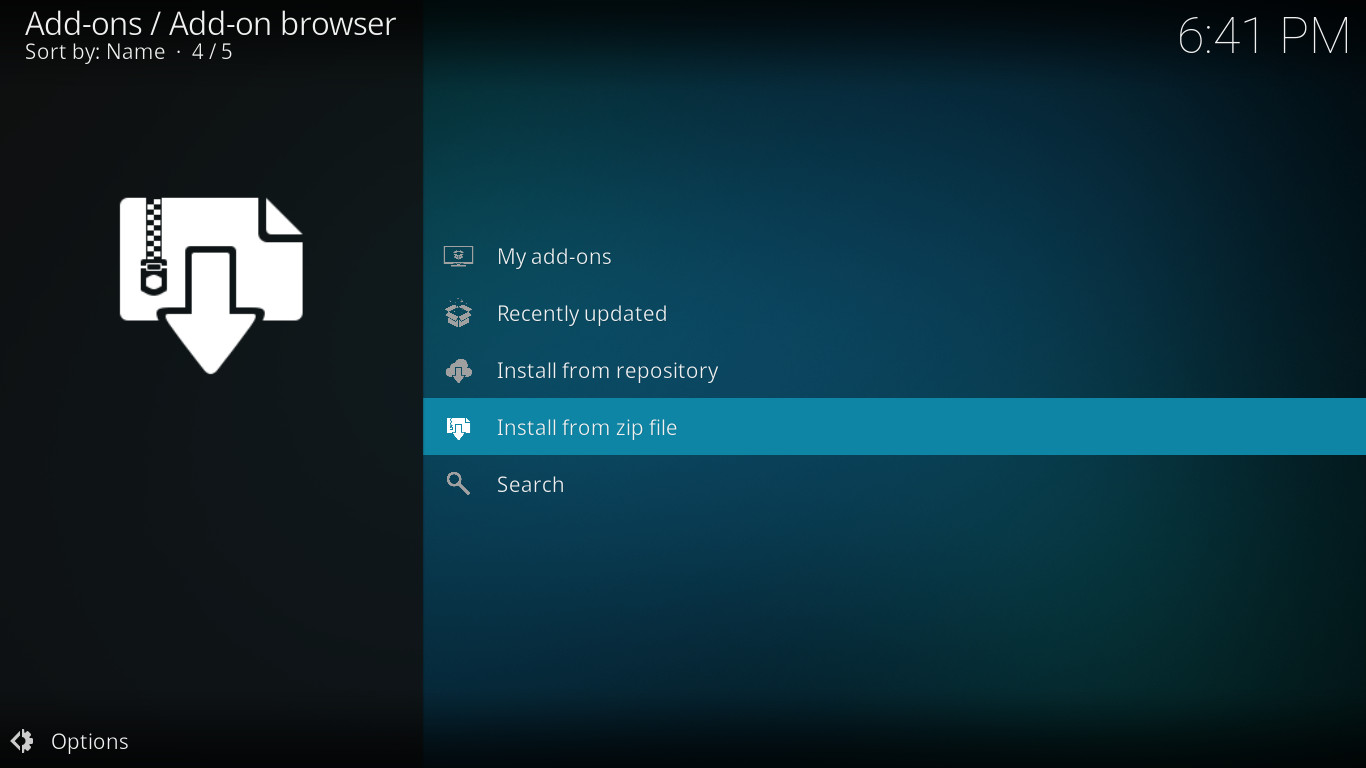
Step N
Navigate to 'Install from zip file' and press OK
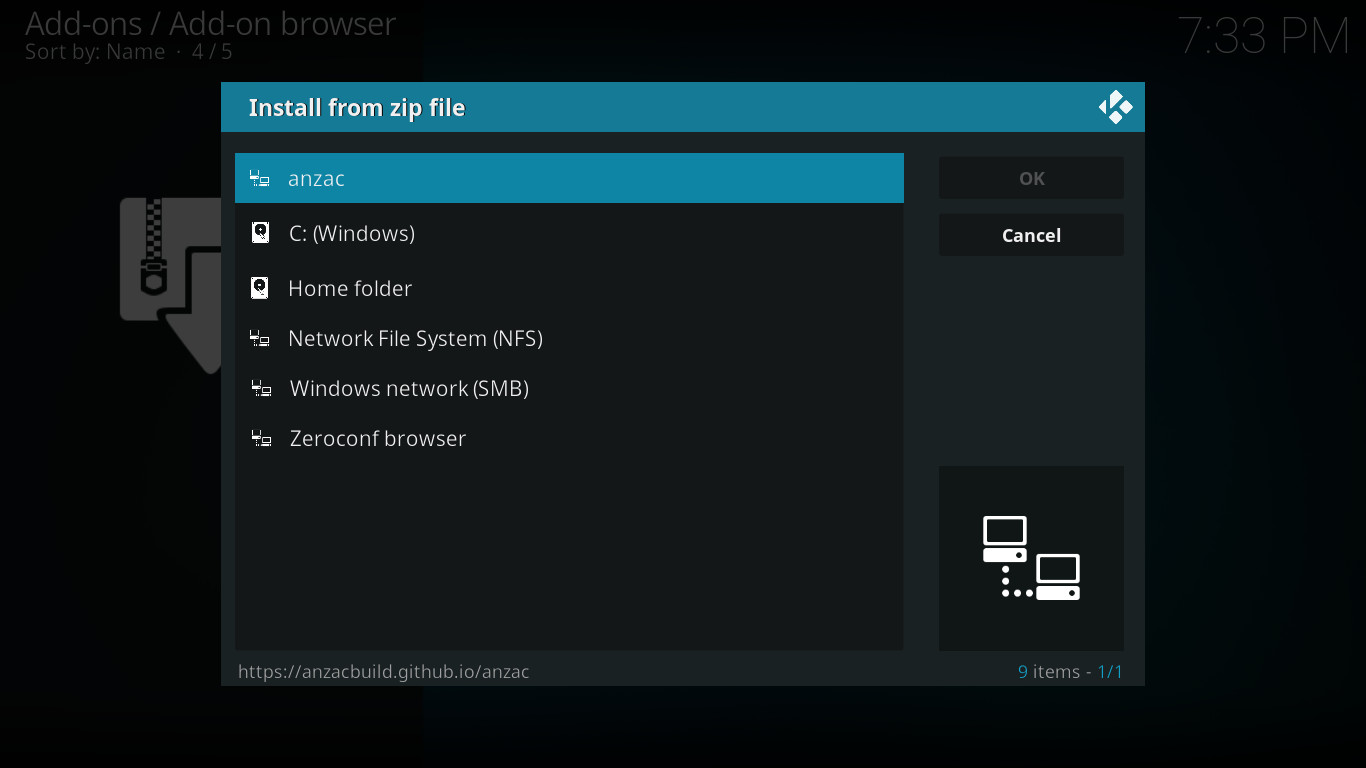
Step O
Navigate to 'anzac' and press OK
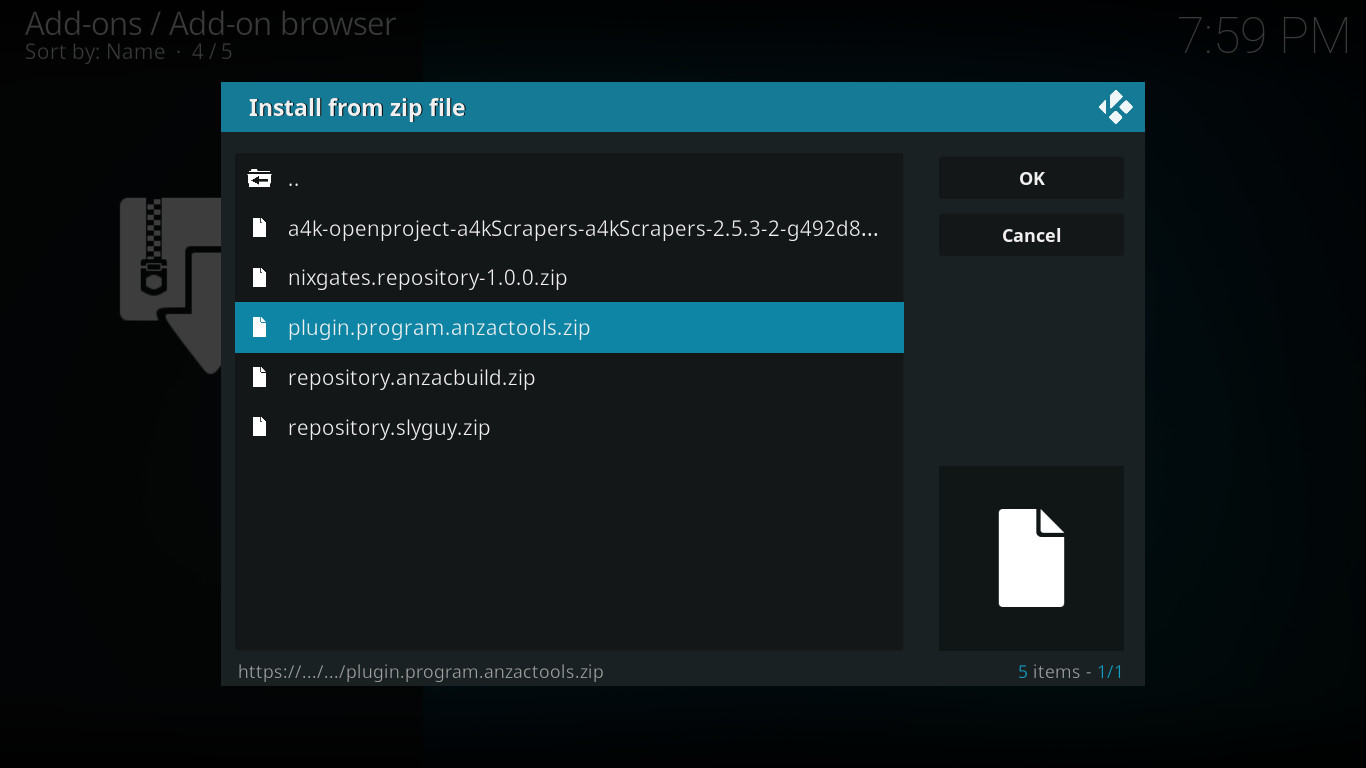
Step P
Navigate down to 'plugin.program.anzactools.zip' and press OK
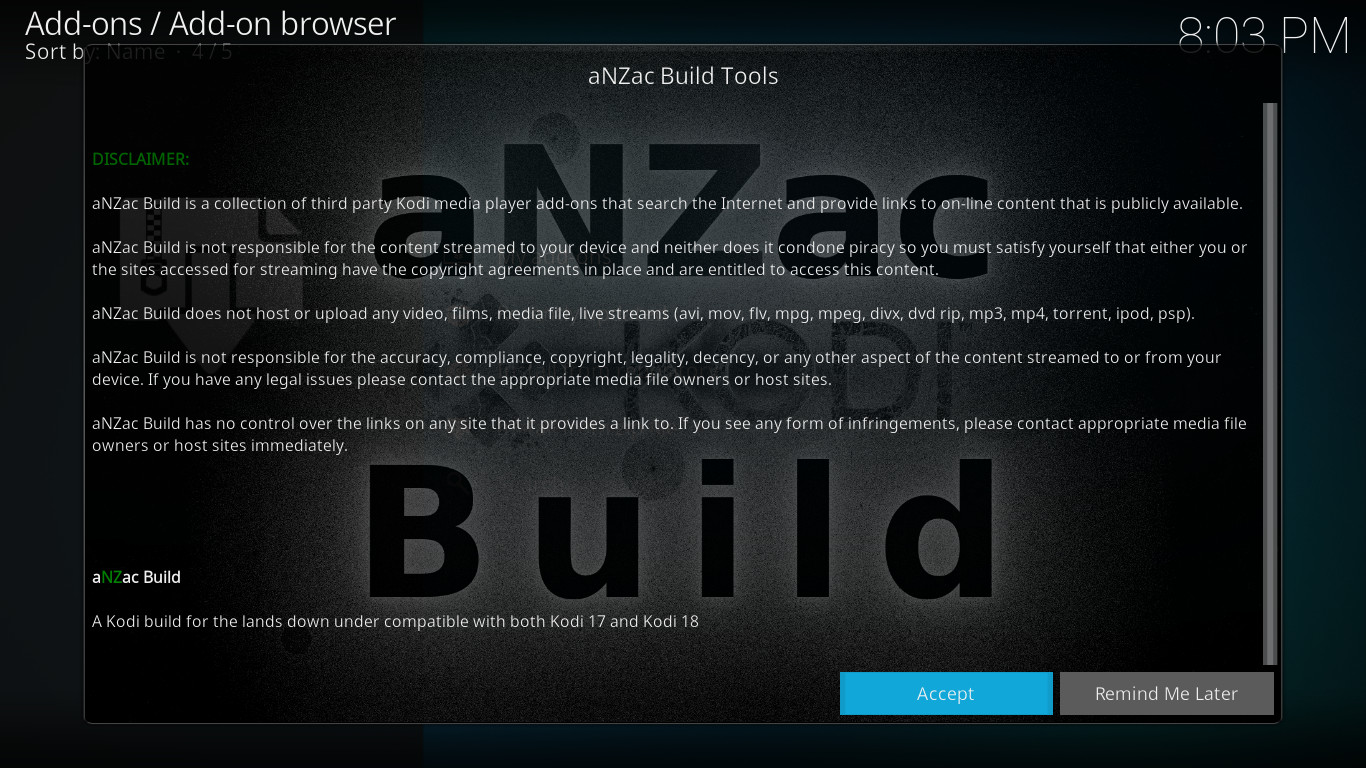
Step Q
Wait until the 'aNZac Build Tools' screen appears. (this might take a couple of minutes)
Read the DISCLAIMER: you alone are responsible for the content you choose to watch so please respect copyrights etc...
Navigate left to 'Accept' and press OK
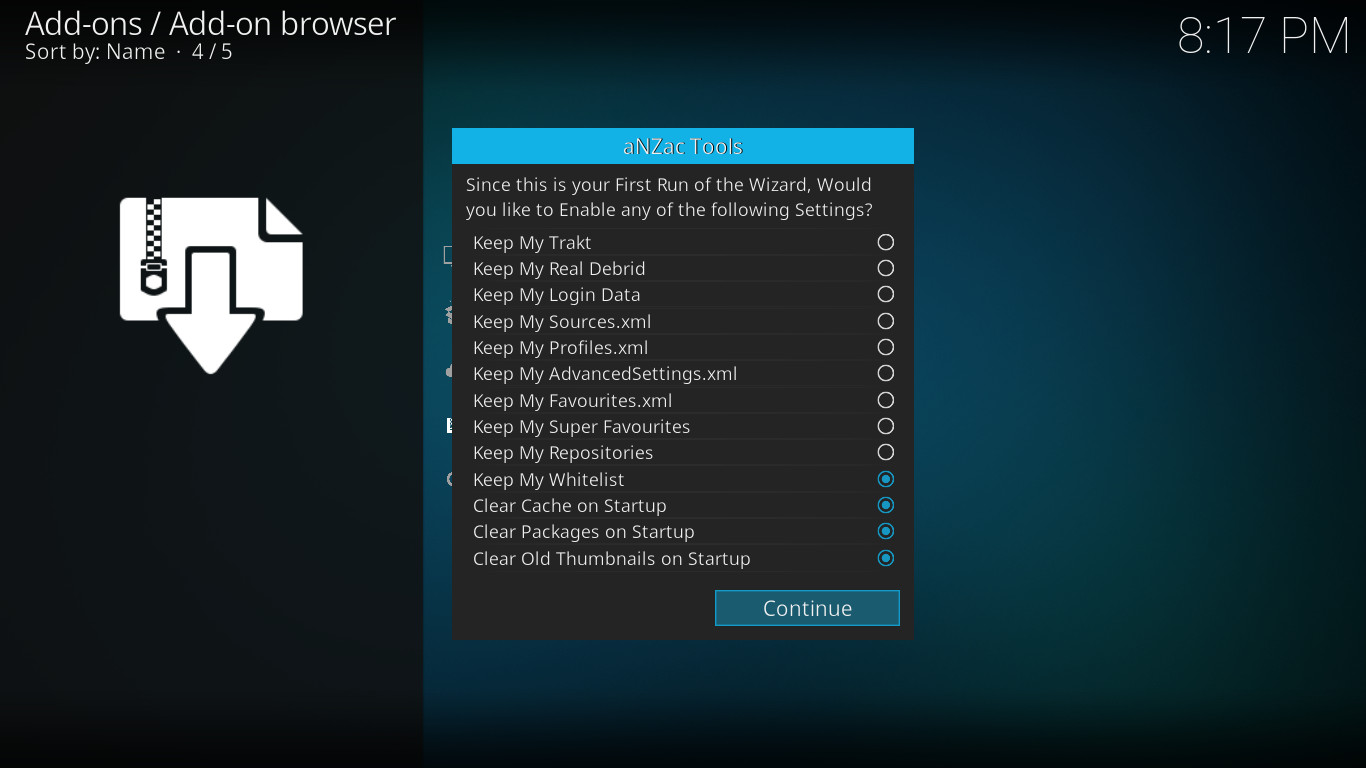
Step R
Navigate to 'Continue' and press OK
(Continue should already be selected)
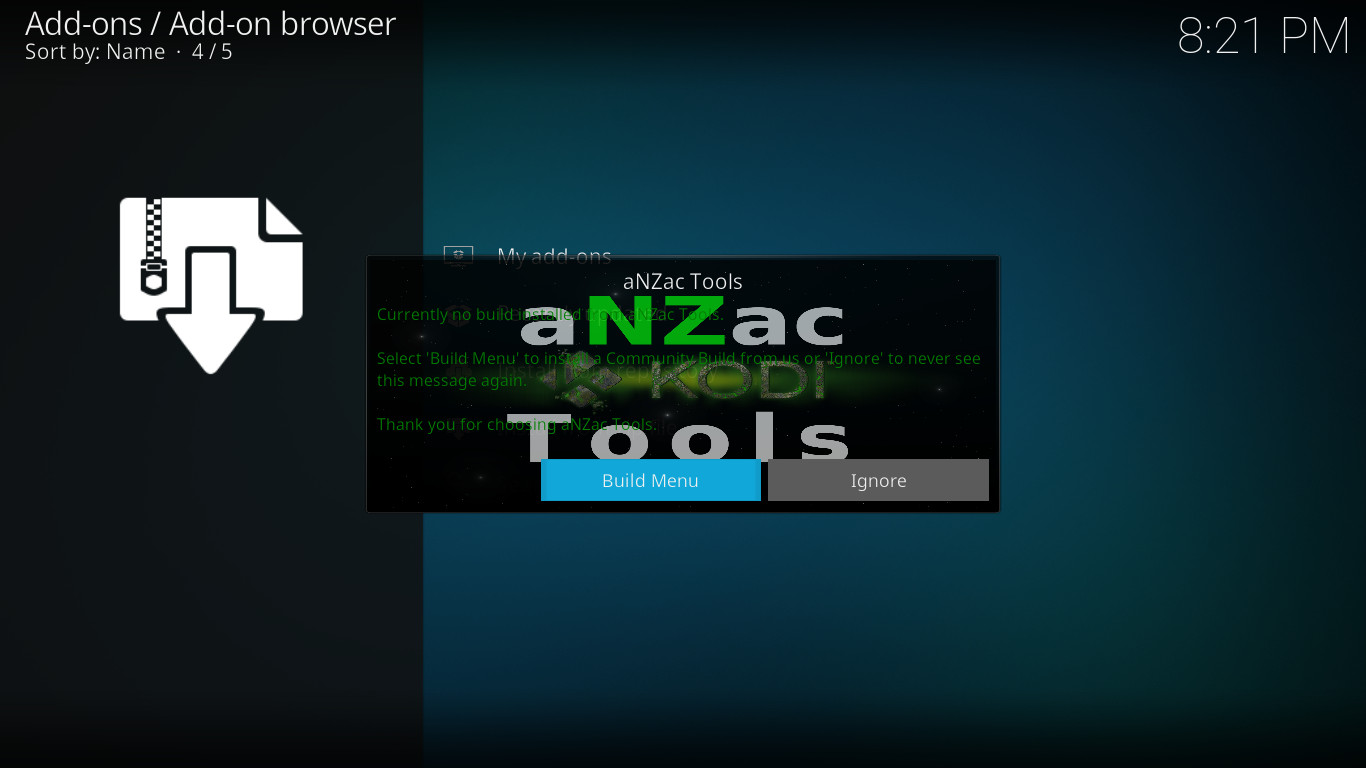
Step S
Navigate to 'Build Menu' and press OK
(Build Menu should already be selected)
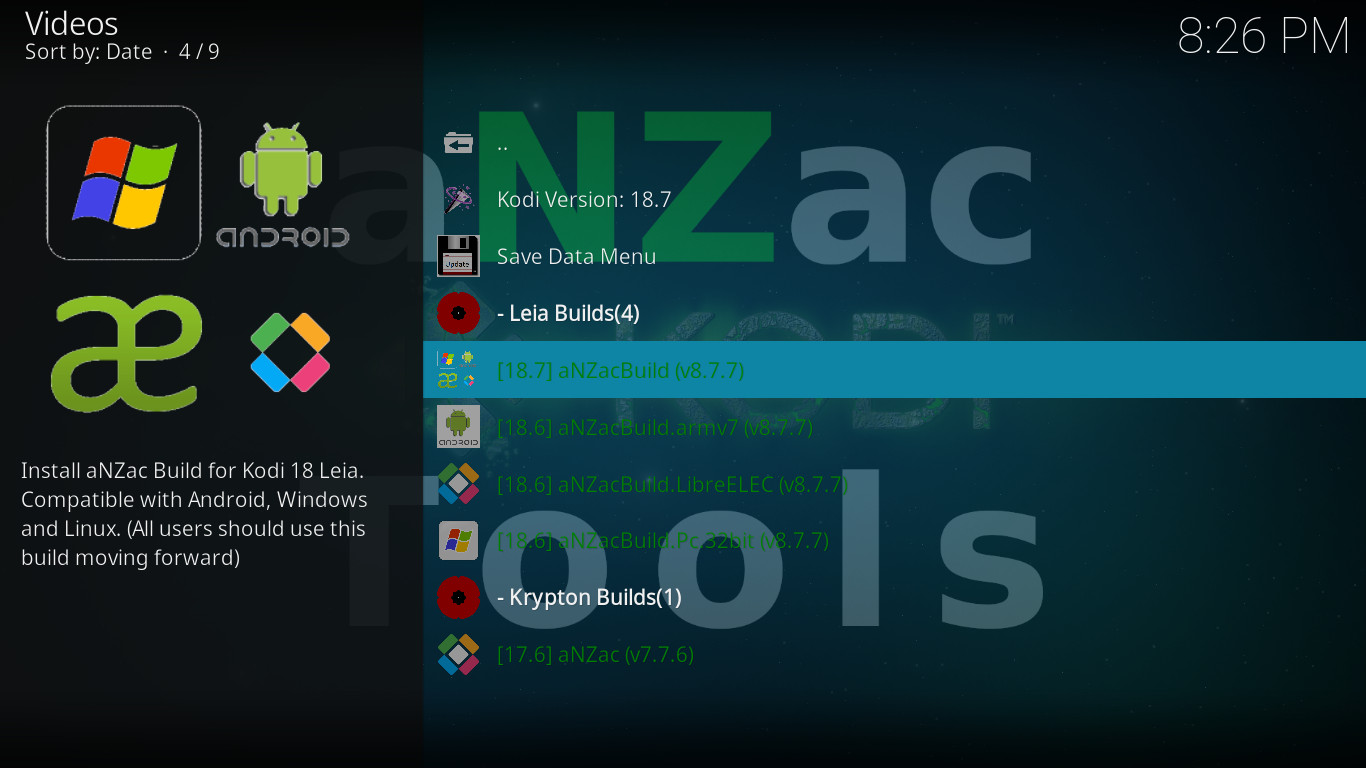
Step T
Navigate down to '[18.7] aNZacBuild (v8.X.X)' (X.X is the version number) (7.7 at writing)
and press OK
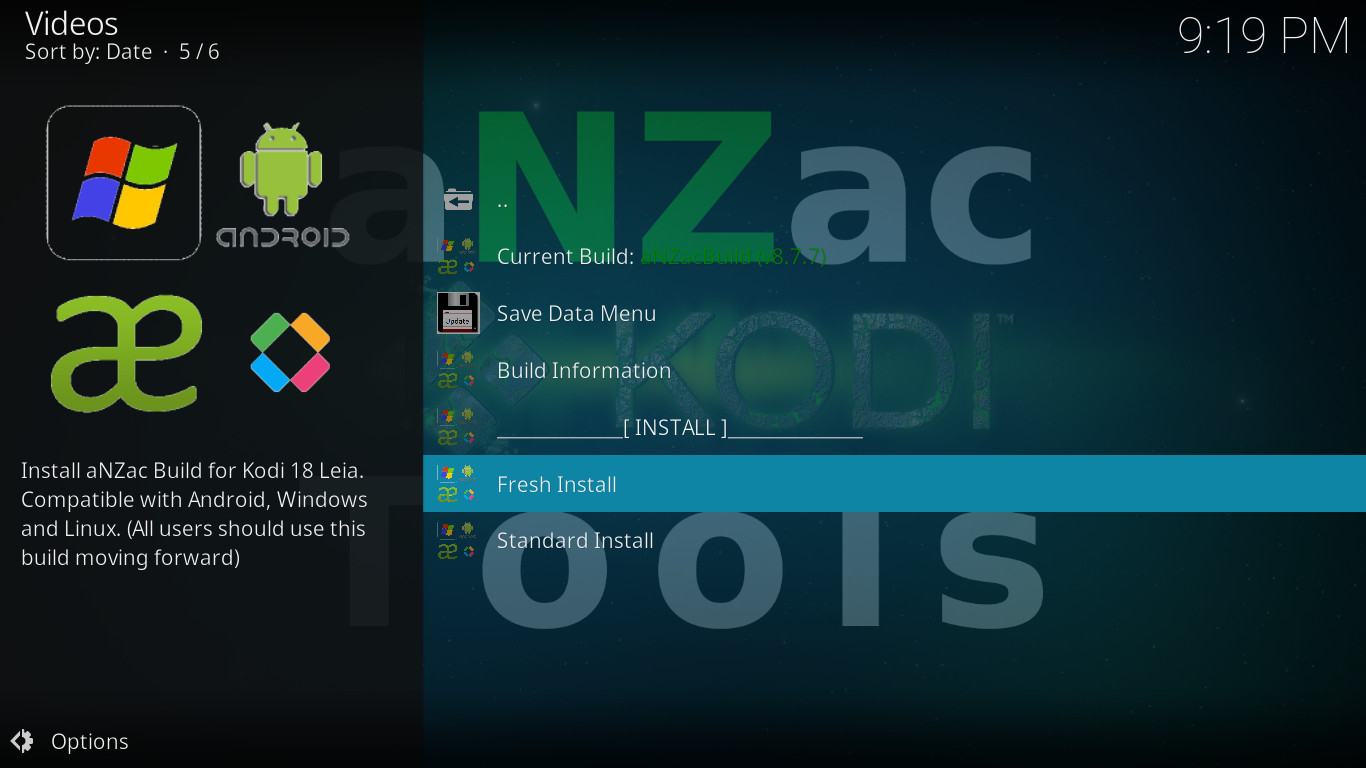
Step U
Navigate down to 'Fresh Install' and press OK
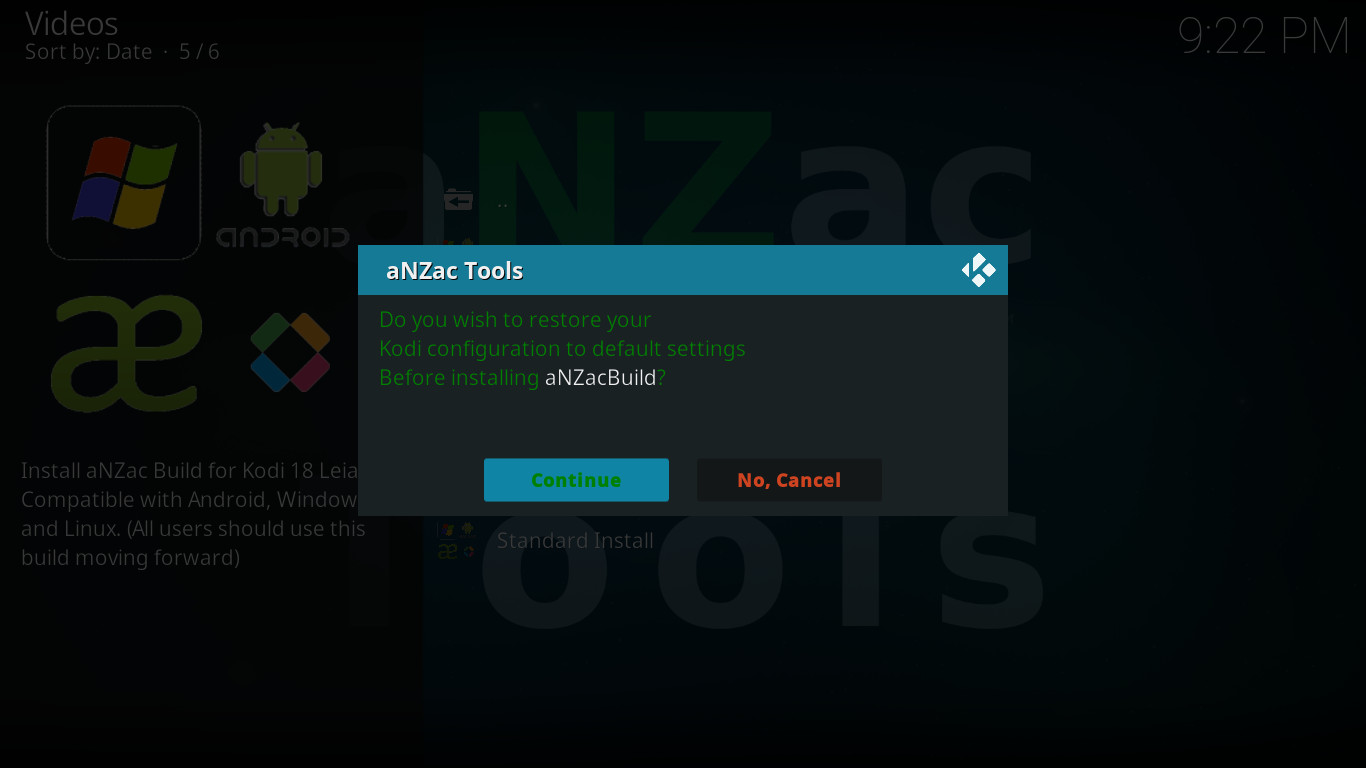
Step V
Navigate left to 'Continue' and press OK
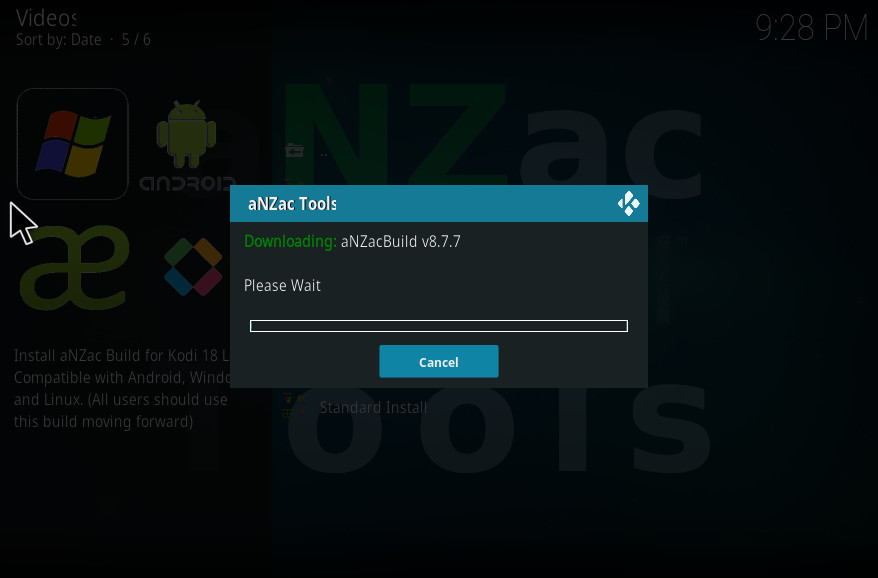
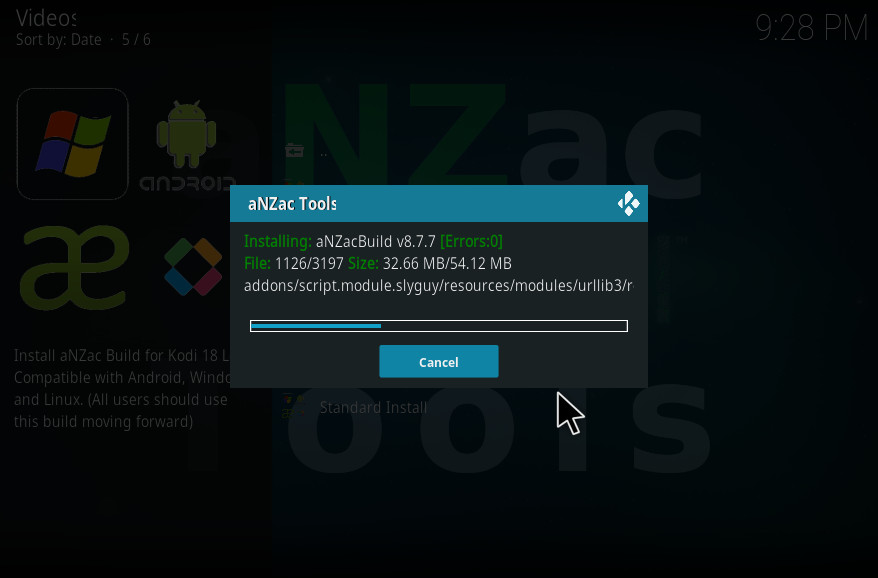
Step W
Wait for aNZac Build to Download. (pictured left)
Then wait for aNZac Build to Install. (pictured right)
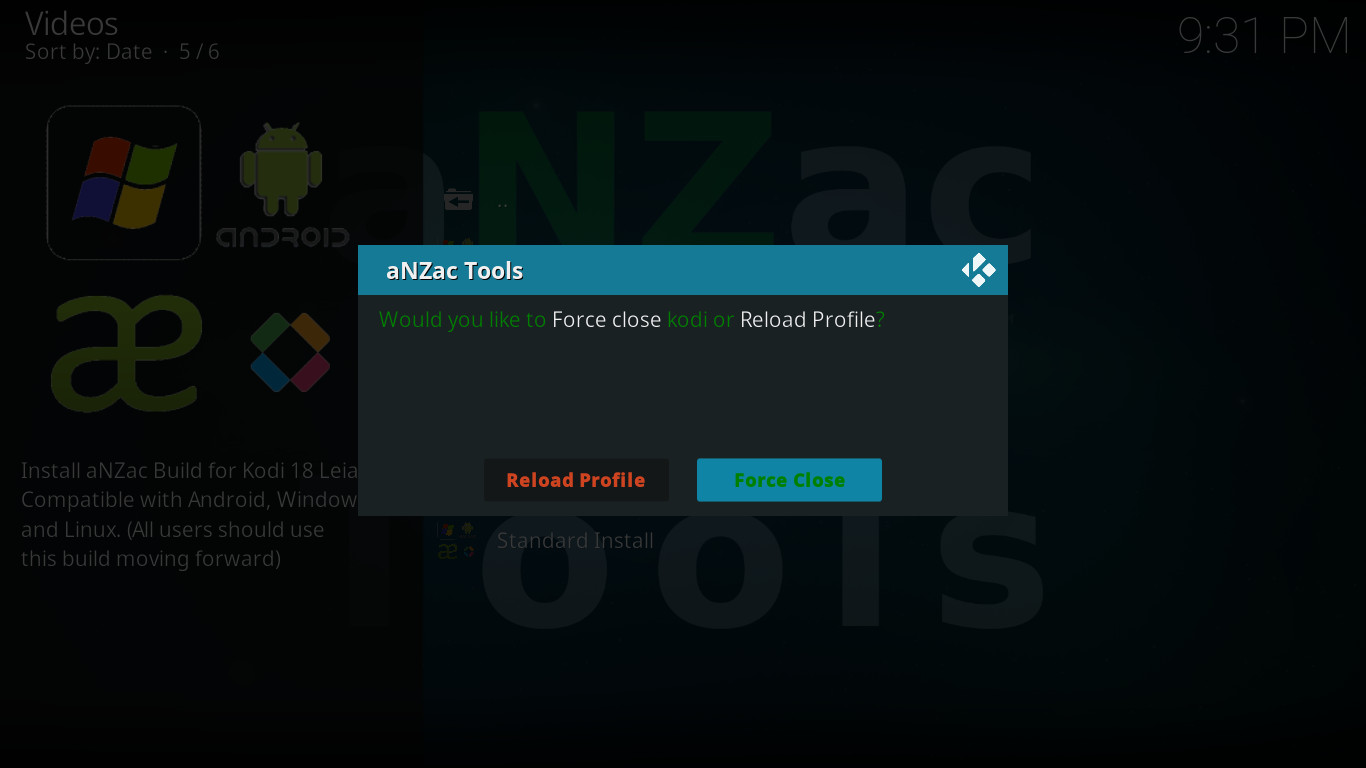
Step X
Navigate to 'Force Close' and press OK
(Force Close should already be selected)
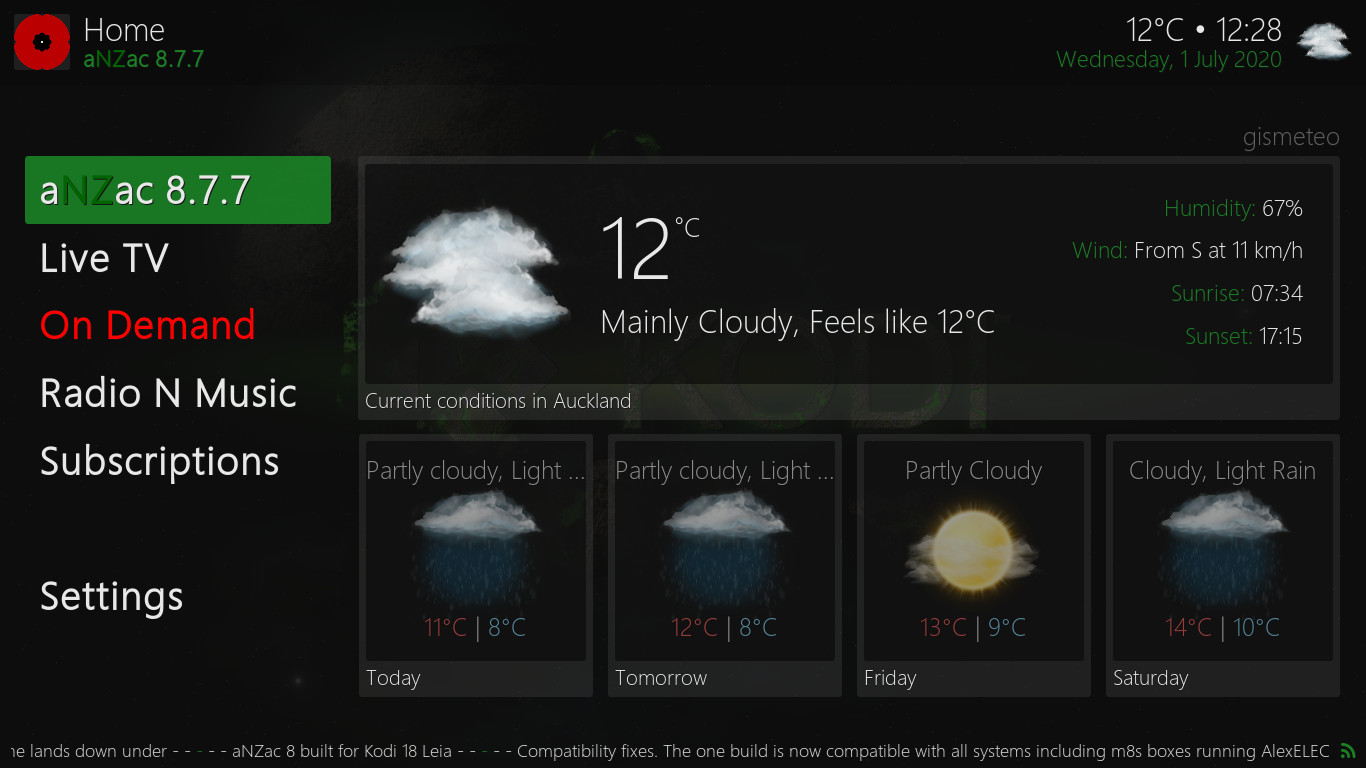
Step Y
Restart the Kodi app to complete the instillation. (on some devices this may happen automatically)
Note: It may take several minutes for the final updates to complete and on rear occasions the device may need to be restarted.
Congratulations aNZac Build should now be successfully installed.
See the Tips page for useful tips and other instructions such as installing Live TV.